Logging In and Accessing the Dashboard
This article walks you through the login process, Multi-Factor Authentication (MFA), and what happens after successful login.
Login Steps
To access roommaster web application:
- Enter your email and password
- Click the Login button
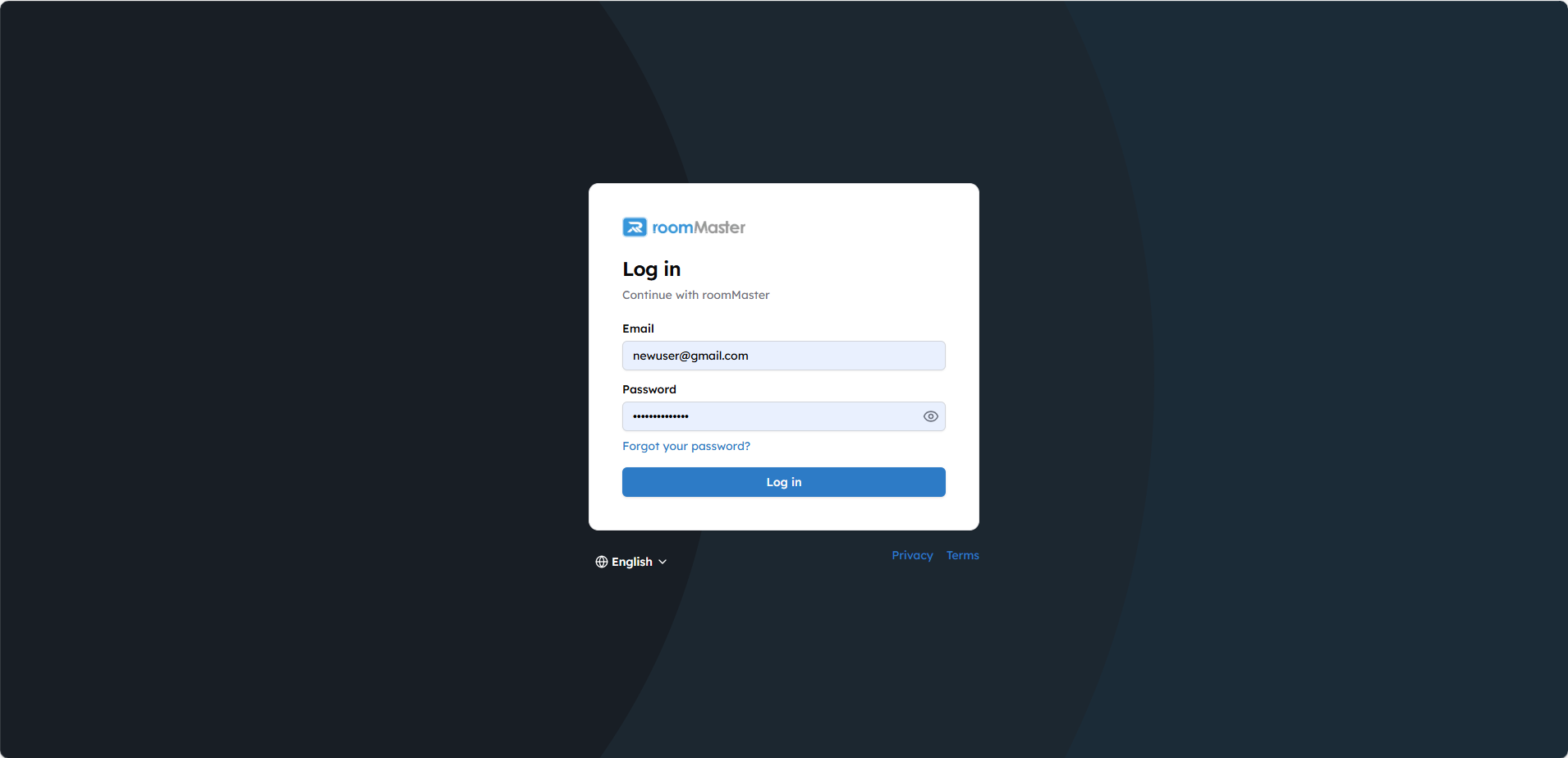
MFA Verification
After entering your credentials, an MFA One-Time Password (OTP) will be sent to your registered email.
- Check your inbox for the OTP
- Enter the OTP in the verification screen to complete login
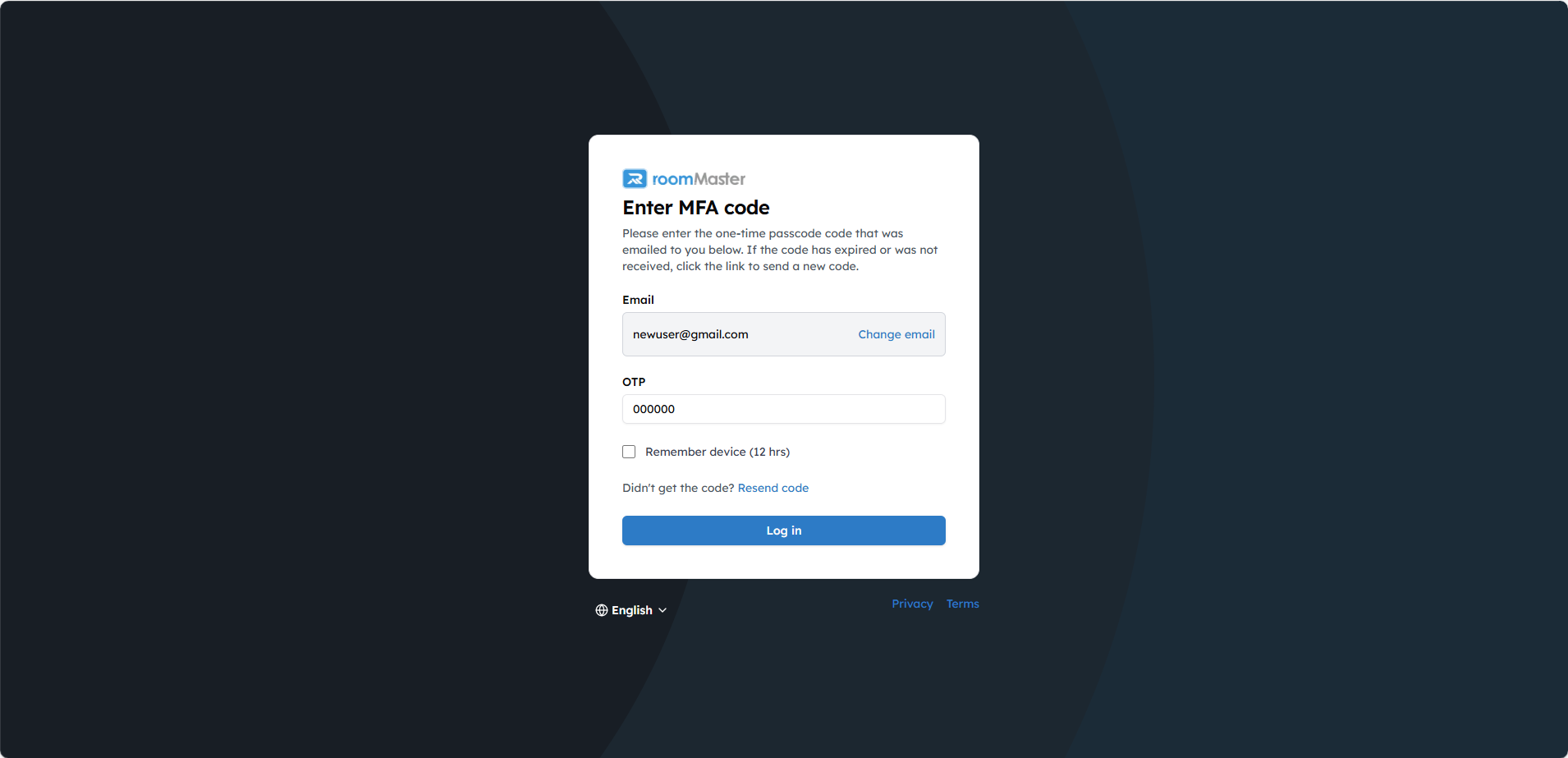
Remember Me Option
You can select the "Remember Me" checkbox before logging in.
What it does:
- Trusts the current device
- Skips MFA for the next 12 hours when logging in again from the same device
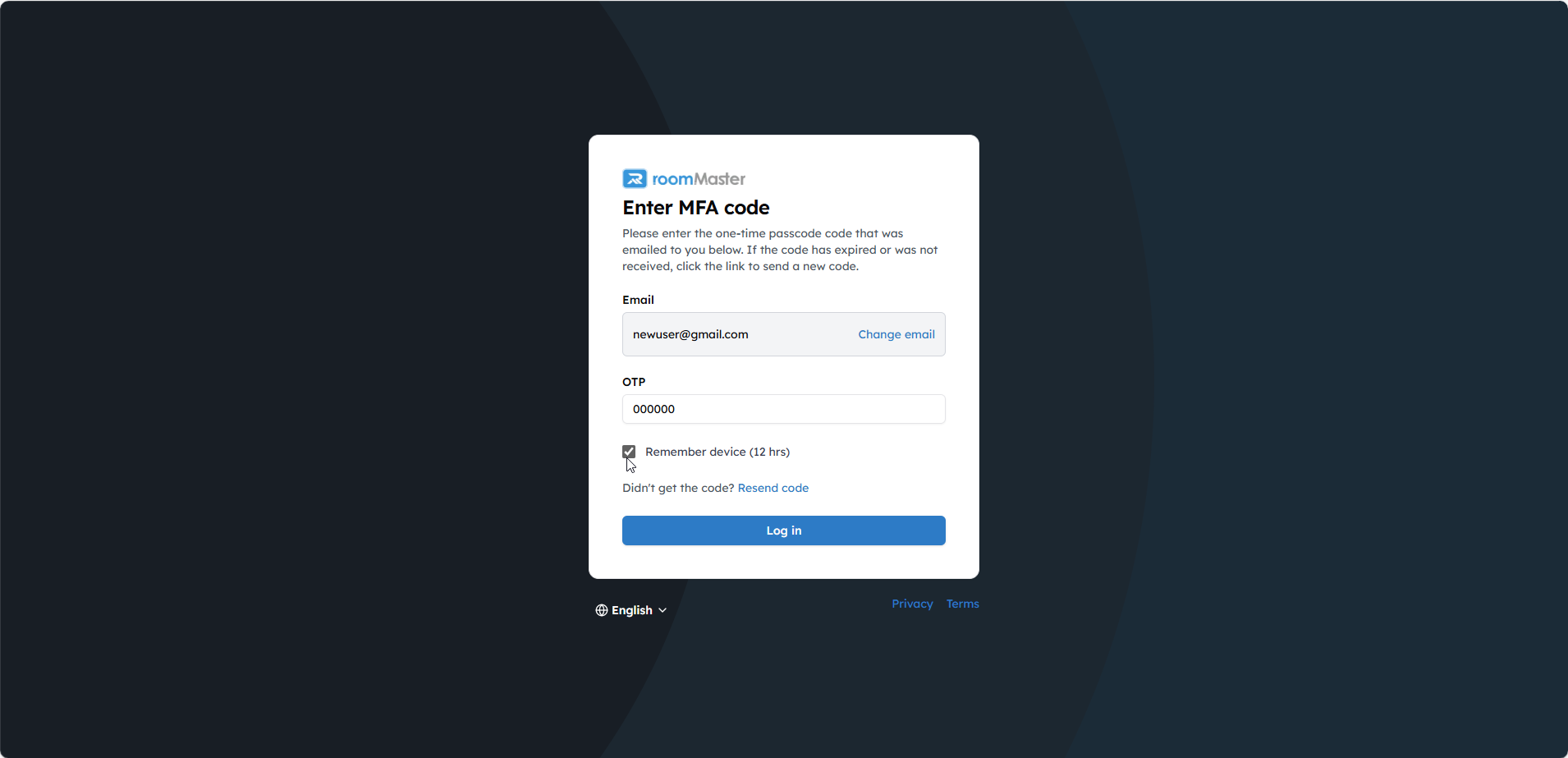
After Login
Once you're verified:
- If you're linked to multiple properties, you'll be directed to a Property Selection Page
- If you're assigned to only one property, you'll be taken directly to the Dashboard of that property
Unlock Your Session
For security reasons, your session will be locked after 15 minutes of inactivity. When this happens:
- You'll see a session lock screen
- Enter your password to resume your session
- You won't need to complete MFA verification again
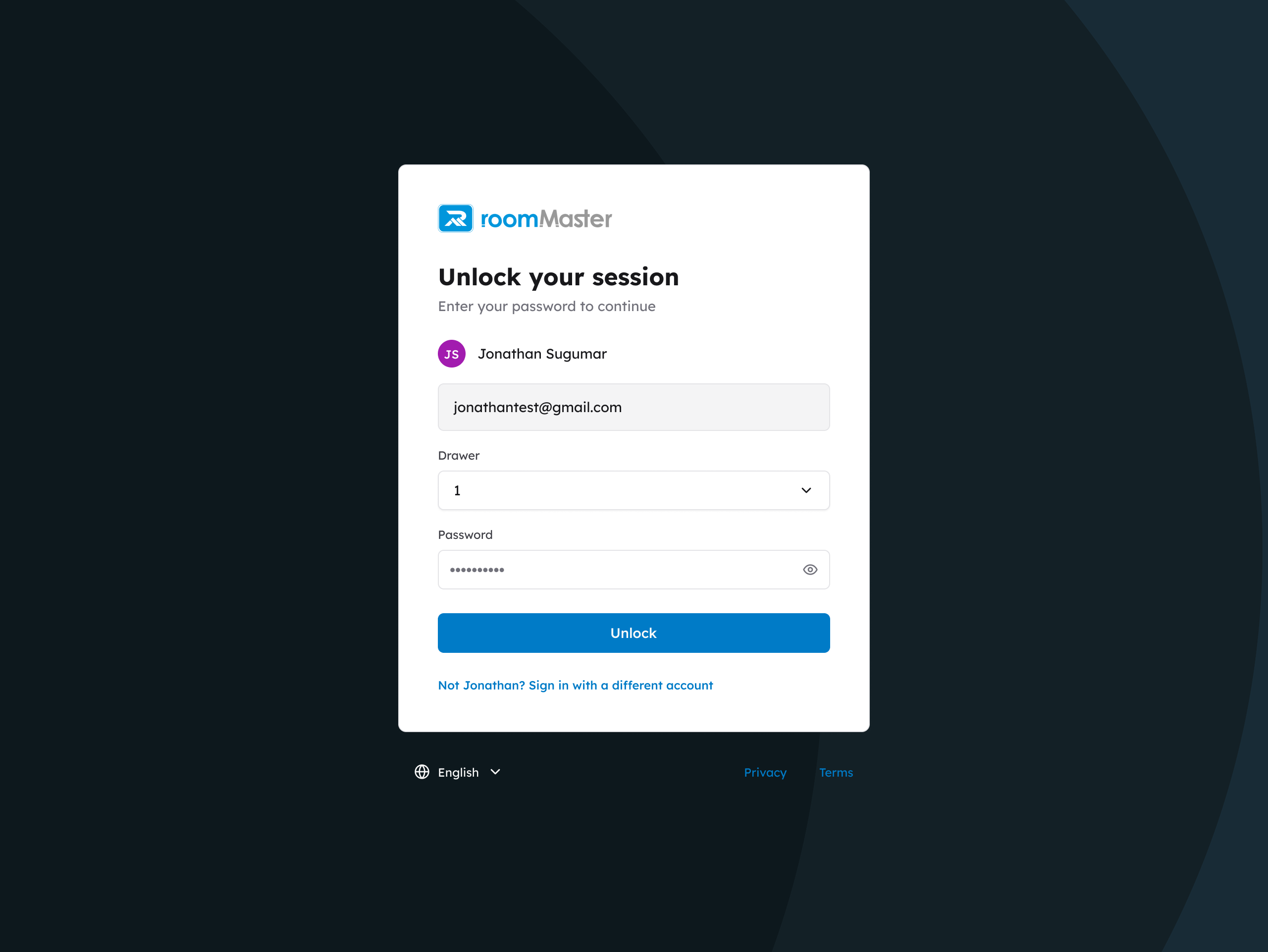
Need Help?
If you experience any issues during the login process, please contact our support team at support@innquest.com or visit our Knowledge Base.