Forgot Password
This article explains how users can reset their password.
Step 1: Start the Password Reset Process
- On the login page, click "Forgot Password"
- You'll be redirected to the Forgot Password page
- Enter your registered email address and click Send Reset Code
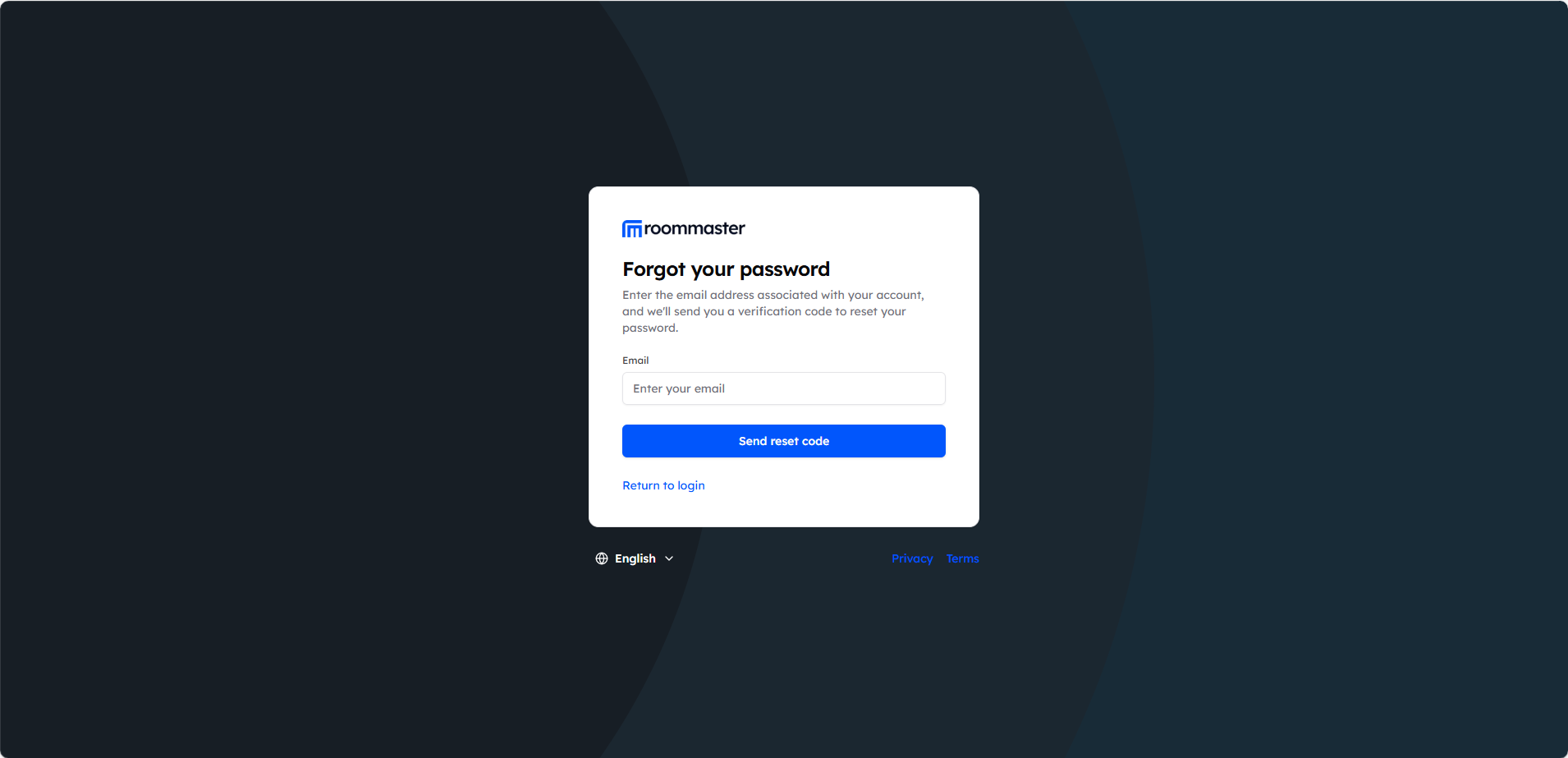
Step 2: Verify the OTP Code
- A 6-digit OTP code will be sent to your email
- Enter the code in the OTP field
- If you didn't receive the code, click "Resend Code" to try again
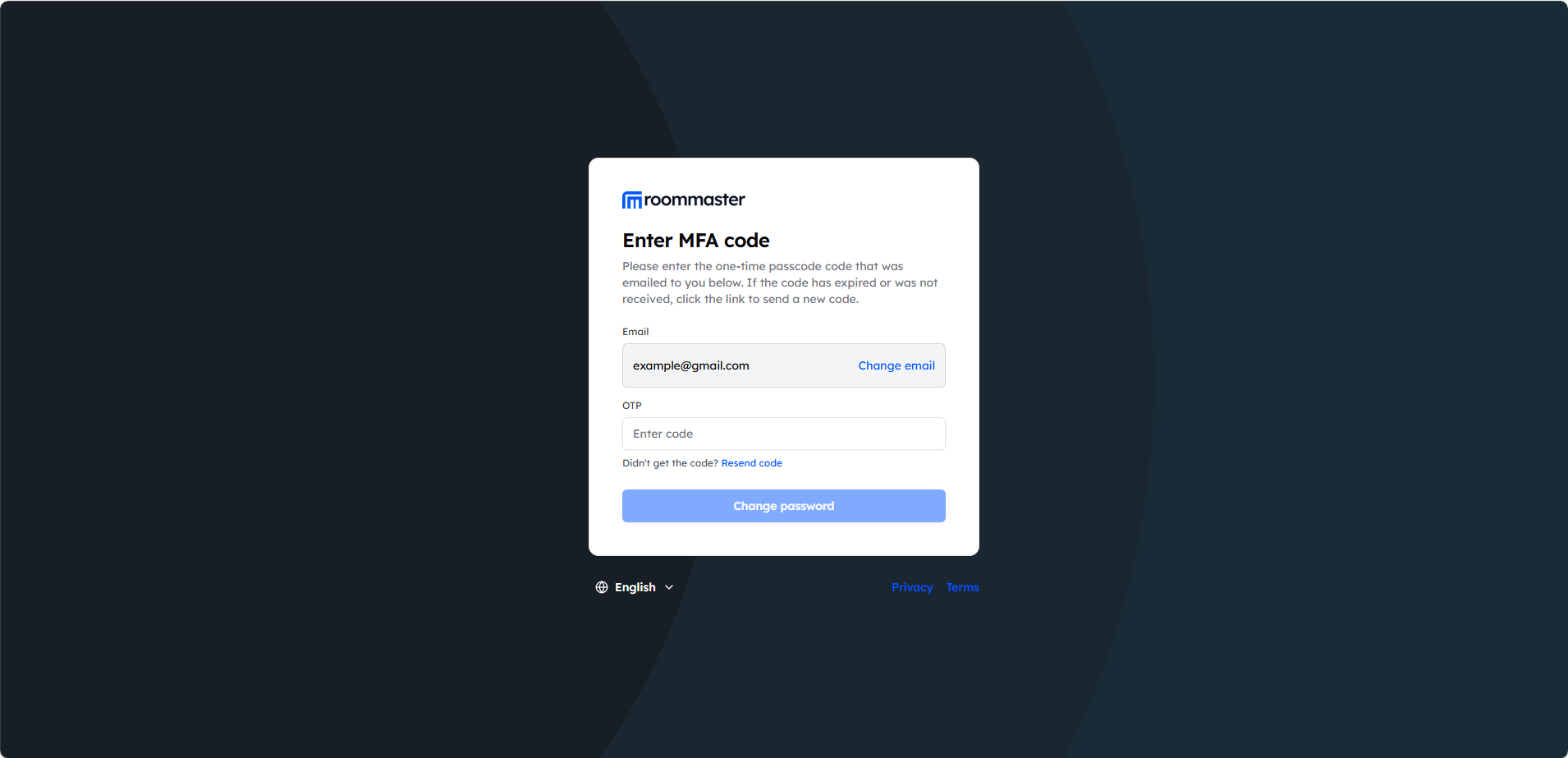
Step 3: Set a New Password
After verifying the OTP, you'll be redirected to the Change Password page.
- Enter your new password and confirm it in the fields provided
- Click Change Password
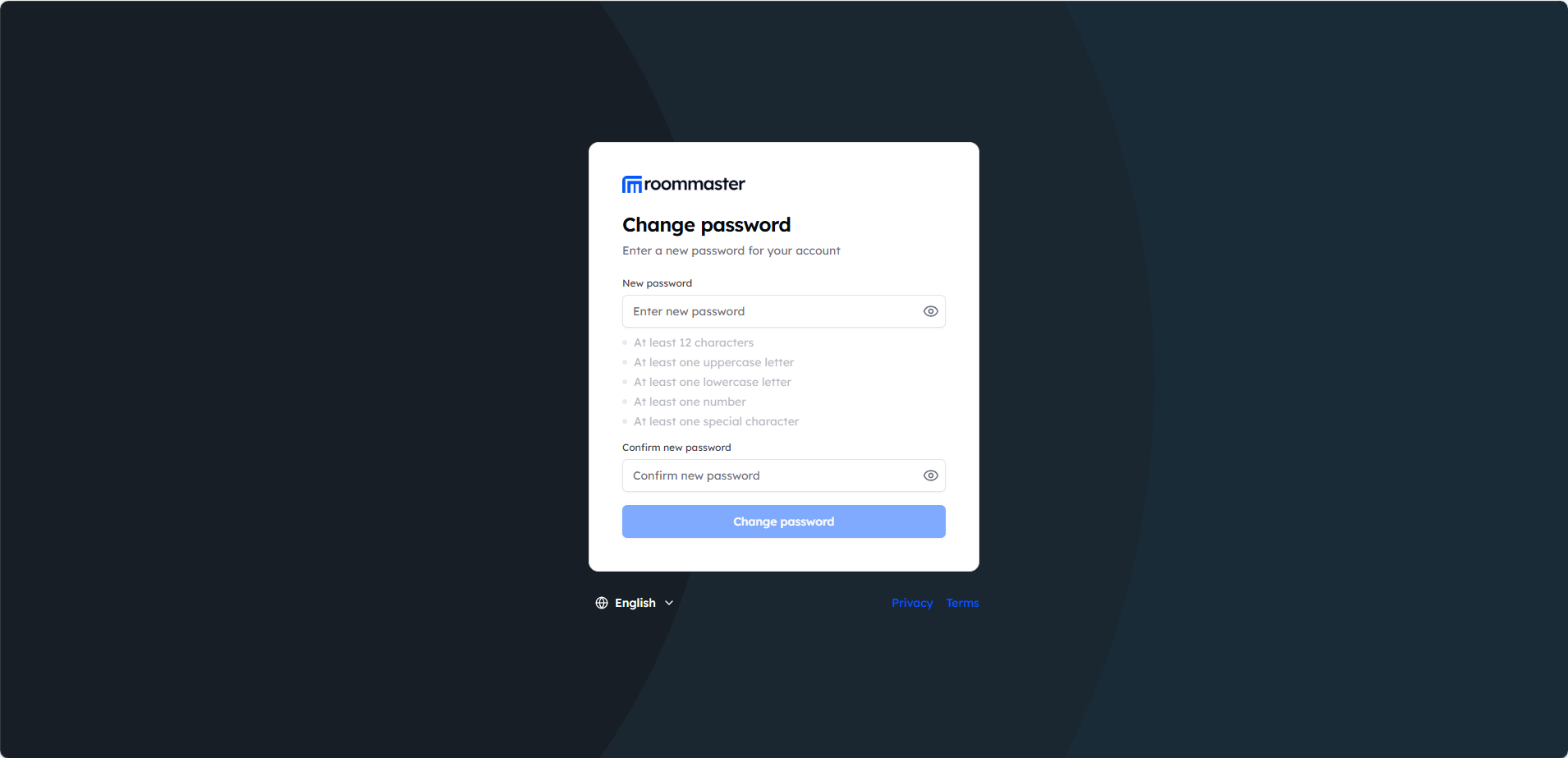
Step 4: Redirect to Dashboard or Property Selector
After successfully changing your password:
- If you're a single-property user, you'll be redirected directly to your property dashboard
- If you're a multi-property user, you'll land on the property selector page to choose where to log in
Troubleshooting Tips
If you can't reset your password, try the following:
- Confirm that you're using the correct email address registered to your account
- Wait a few minutes and try resending the OTP code
- Contact support at support@roommaster.com or visit our Knowledge Base for further assistance