Account Setup
This article explains how new users can complete their account setup after receiving an invitation email. The process includes verifying the invite code, creating your SSO account, setting up MFA, and accepting your property invitation.
Step 1: Open Your Invitation Email
Check your inbox for an invitation email from roommaster.
The email contains:
- A unique invitation link
- A 6-digit invite code
Click the invitation link to begin the setup process.
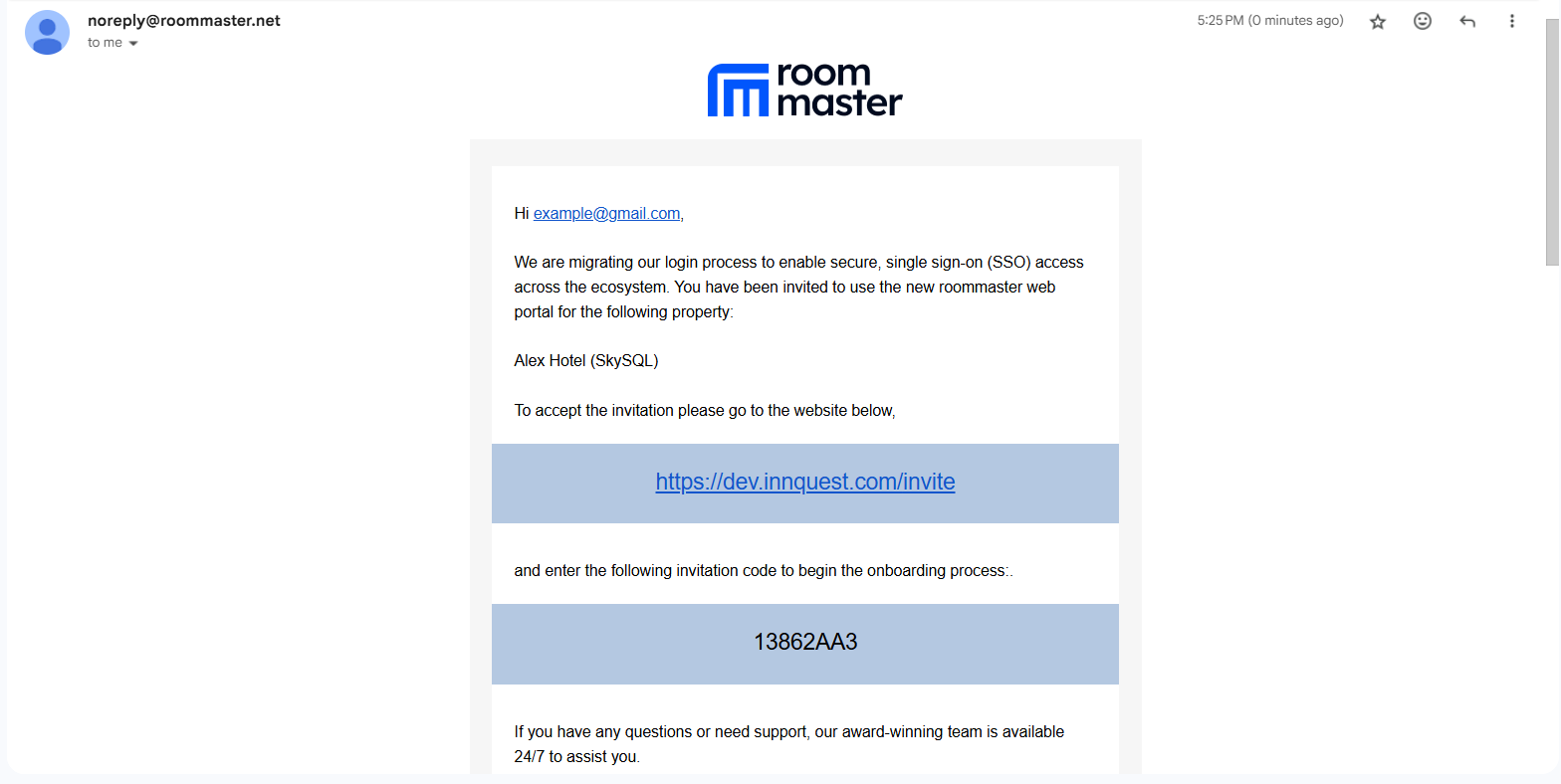
Step 2: Confirm the Invite Code
The link opens the Invite Code Confirmation Page.
- Enter the invite code from the email
- Click Verify to continue
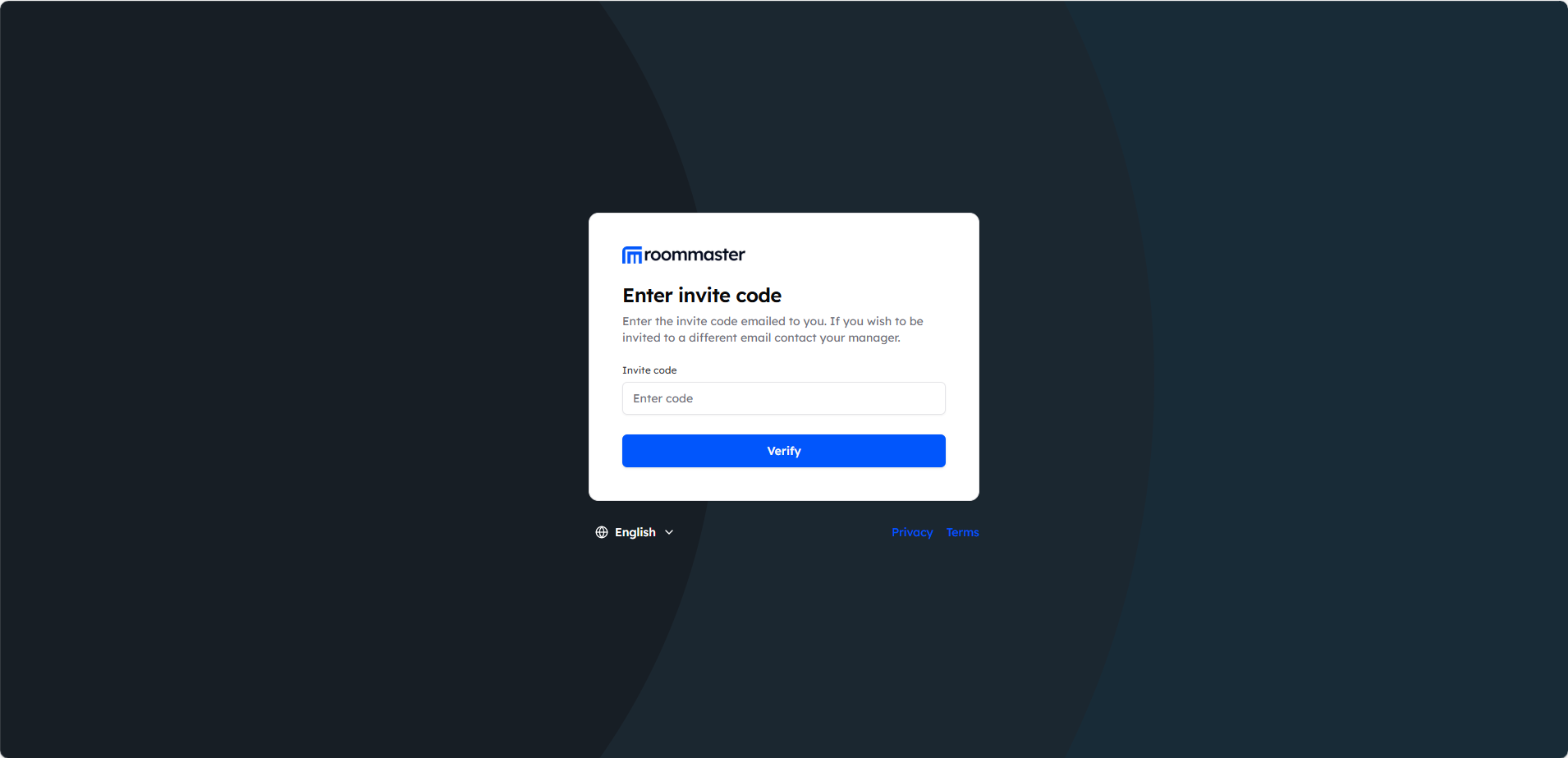
Step 3: Create Your SSO Account
After verification, you'll be redirected to the Create SSO Account page.
Fill in the required fields:
- Full Name
- Password
- Confirm Password
Click Create Account to proceed.
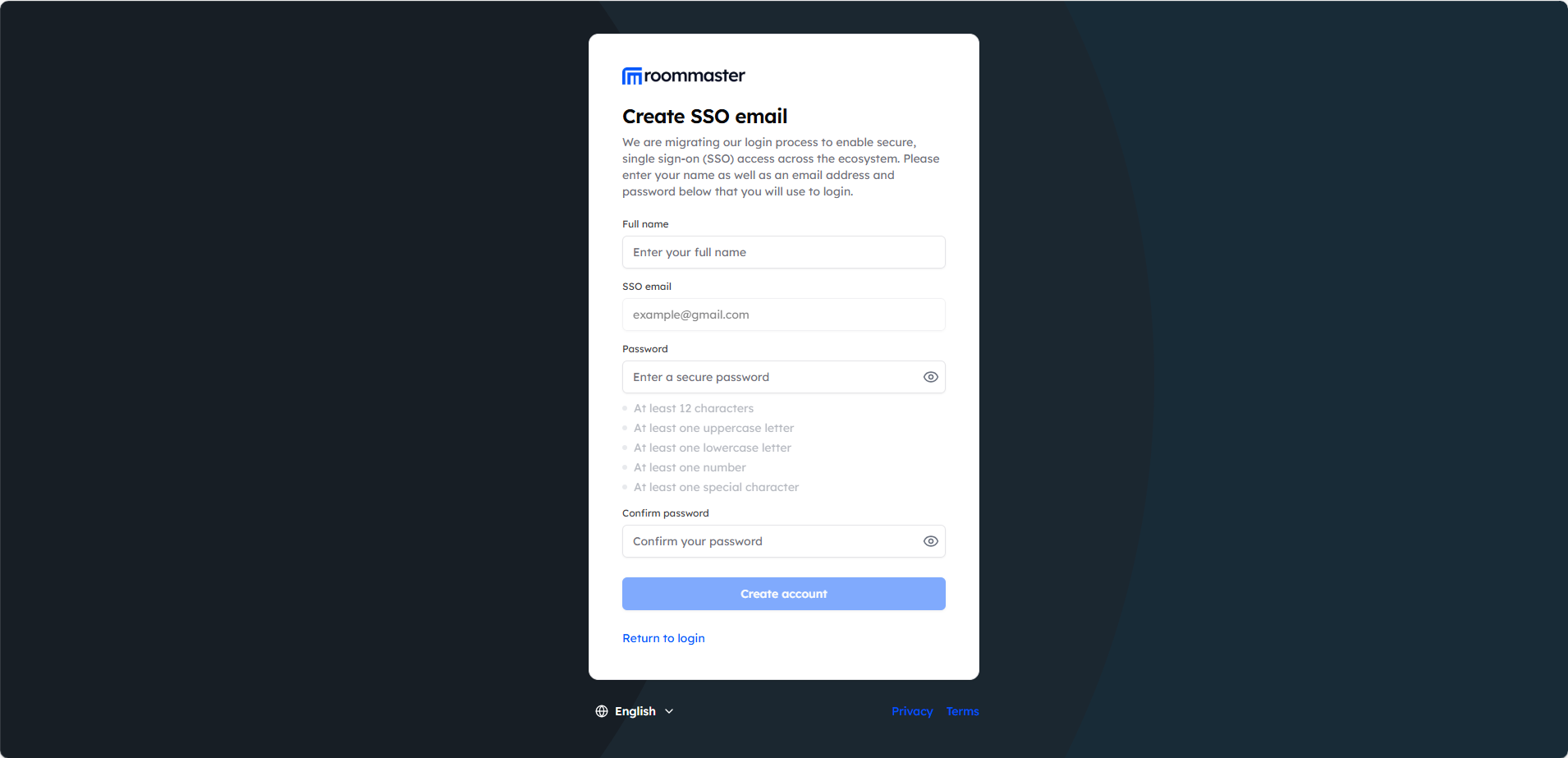
Step 4: Verify MFA (One-Time Passcode)
You'll land on the Verify MFA page.
- A One-Time Passcode (OTP) will be sent to your email
- Enter the OTP on the screen
- Click Continue
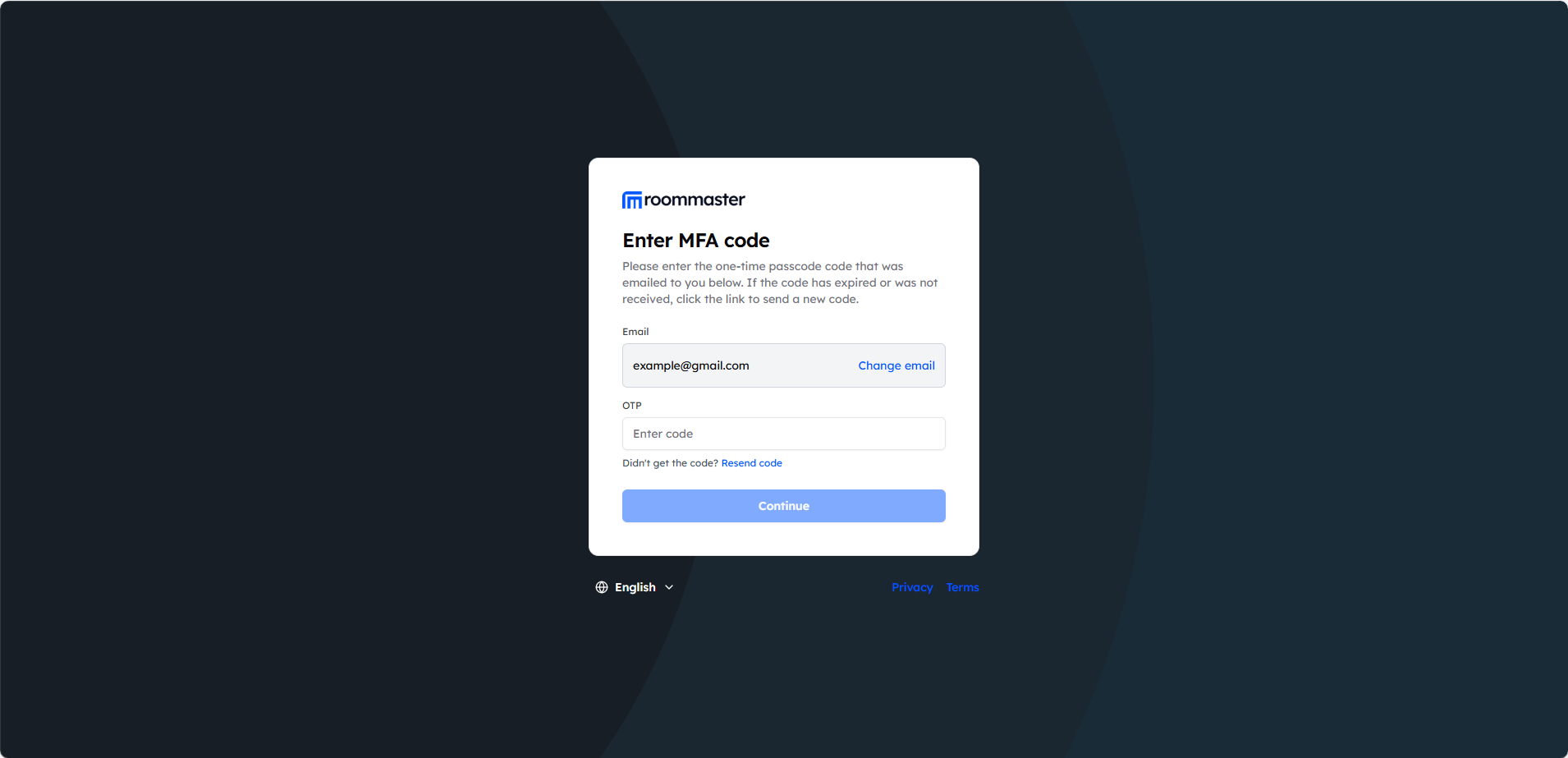
Step 5: Accept the Property Invite
After verifying the OTP, you'll be redirected to the Property Selection screen.
- Click Accept to confirm your invitation to the property
- Once accepted, click on the property name to access it
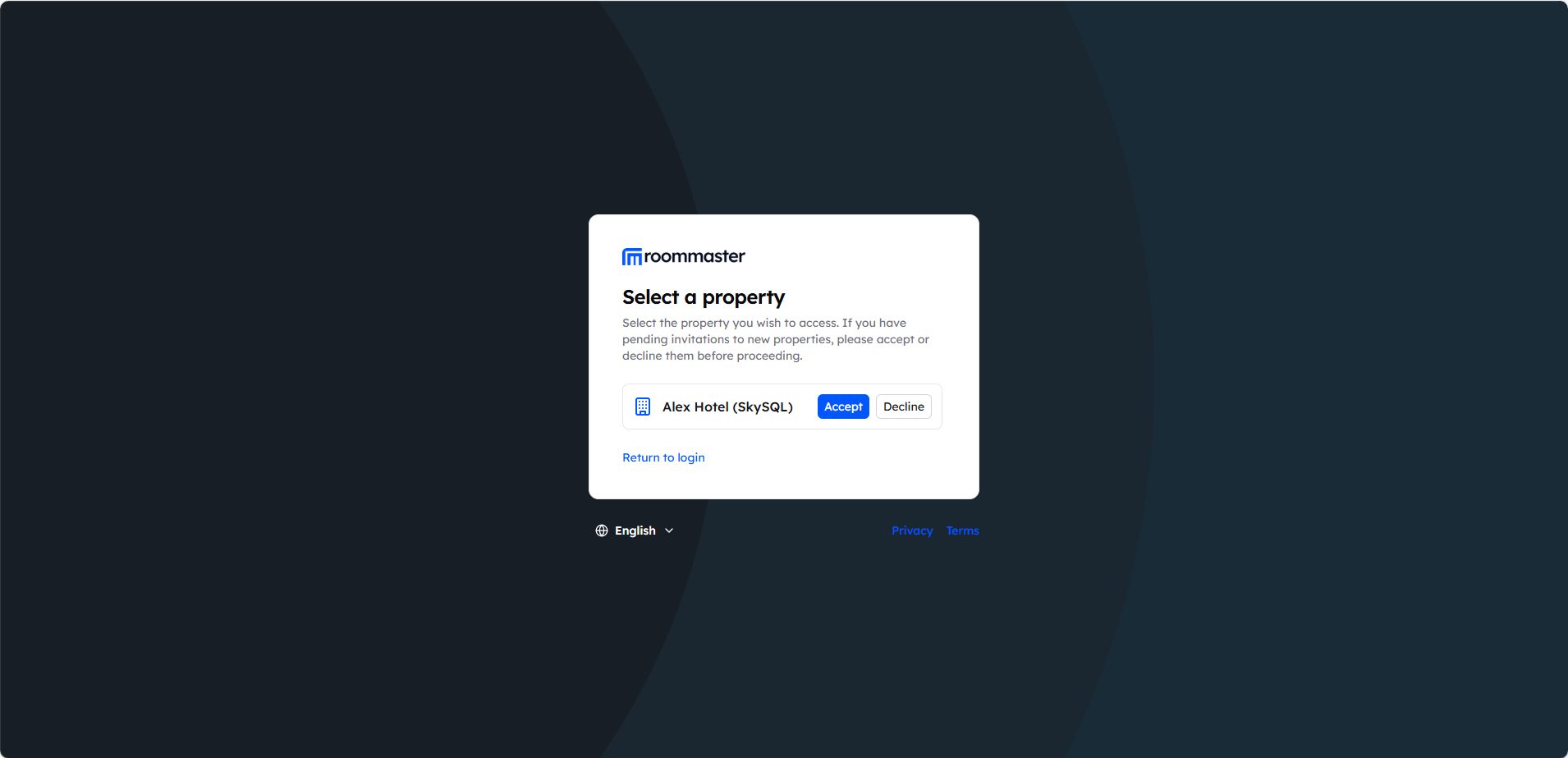
Need Help?
You are now successfully set up and ready to use roommaster web application!
If you experience any issues during account setup, please contact our support team at support@roommaster.com or visit our Knowledge Base.