Launching rmc
The roommaster Web lets you easily access key applications—roommaster Classic, IQPOS Terminal, and IQPOS Admin—right from your side navigation menu. You can launch these applications on either personal or shared workstations, with automatic login and seamless access in a new browser tab.
Before launching any application, please ensure that your browser's pop-up blocker is disabled for the roommaster Web domain. The application requires pop-up windows to function properly, and if pop-ups are blocked, the launch process will fail.
How to Launch an Application
- Click the Launch RM Classic button on the side navigation bar
- Alternatively, you can click on the chevron to open a dropdown menu with three application options:
- roommaster Classic
- IQPOS Terminal
- IQPOS Admin
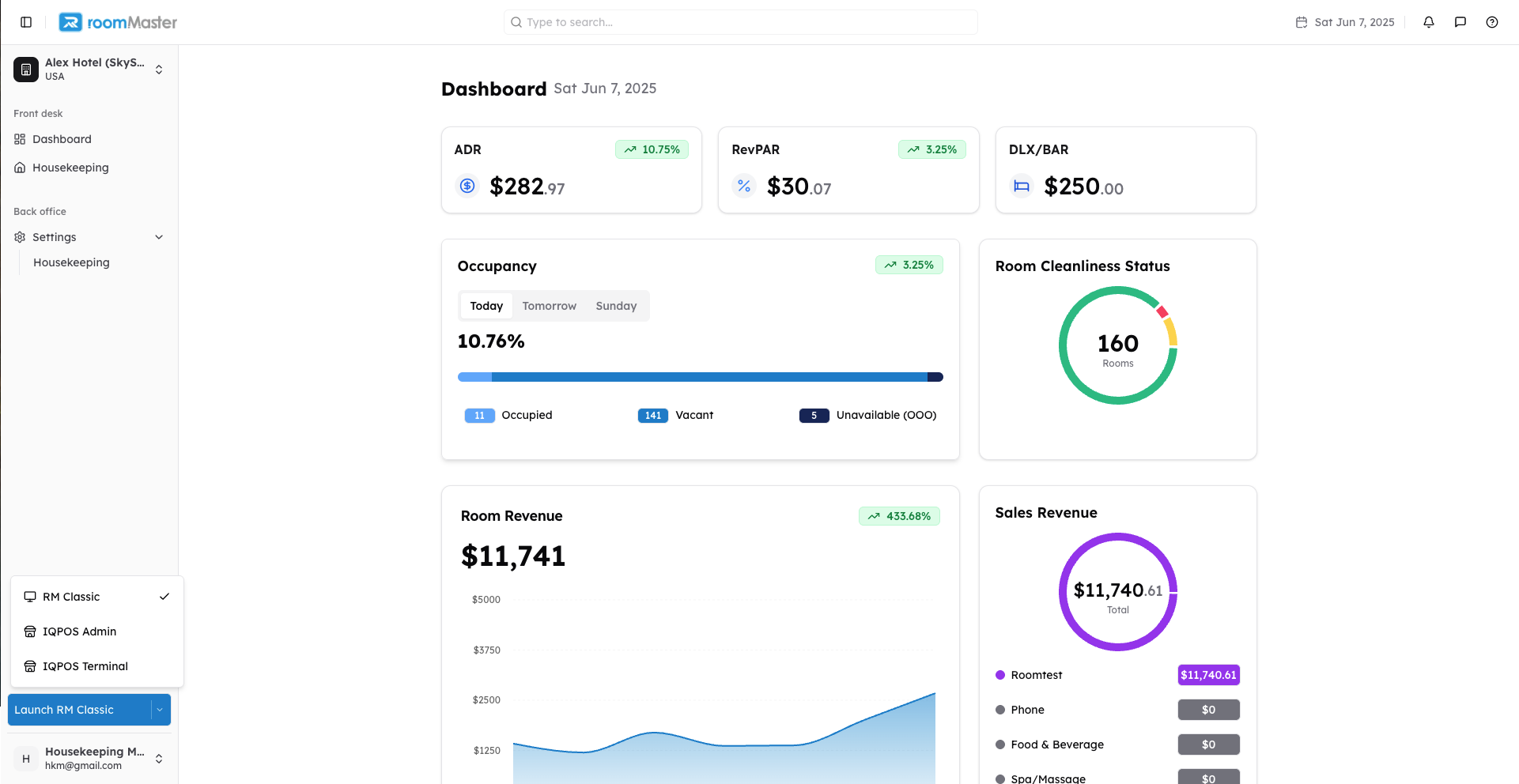
Select the Application You Want to Launch
Click the app you'd like to use. A modal window will open, prompting you to choose a workstation.
Choose a Workstation
In the modal, you'll see a list of available workstations. These are grouped into:
- Personal Workstations (assigned to you)
- Shared Workstations (available across the property)
The most recently used workstation will appear at the top of the list and will be highlighted in green for easy identification.
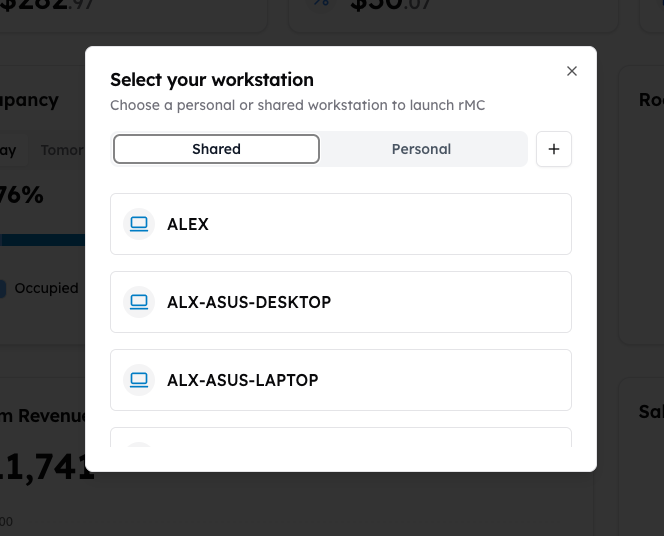
Understanding Workstation Types
- Shared Workstations: These are virtual devices used by multiple staff members across the property. Examples include front desk stations or common area terminals. These workstations are managed by administrators and cannot be deleted by individual users.
- Personal Workstations: These are your individual devices, such as your work laptop or home computer. Only you can access these workstations, and you have full control over managing them.
Managing Workstations
You can manage your workstations through the workstation selection modal:
- Add new workstations
- Edit existing workstation details
- Delete personal workstations (note: shared workstations cannot be deleted by individual users)
Launch and Log In
After selecting a workstation, the chosen application will:
- Open in a new browser tab
- Automatically log you in using your current credentials
That's it! You're now ready to use your selected application on the chosen workstation.
Still Need Help?
If you're having trouble launching applications or accessing workstations:
- Ensure you have the proper permissions
- Check that your browser's pop-up blocker is disabled
- Contact support at support@roommaster.com or visit our Knowledge Base.