Starting a New Day
This article guides you through starting a new housekeeping day in the roommaster web application. Each new day begins by importing the room tasks from roommaster (RMC), allowing you to manage daily cleaning operations efficiently.
Before starting a new housekeeping day, ensure that the roommaster night audit has been run and the property date has been advanced. This is crucial because the housekeeping tasks are pulled from roommaster's current date, and starting a new day before running the night audit could result in incorrect room statuses and tasks.
Starting the Housekeeping Day
When you're ready to begin the day, navigate to the Housekeeping Dashboard.
If the day hasn't been started yet, you'll see a Start New Day button.
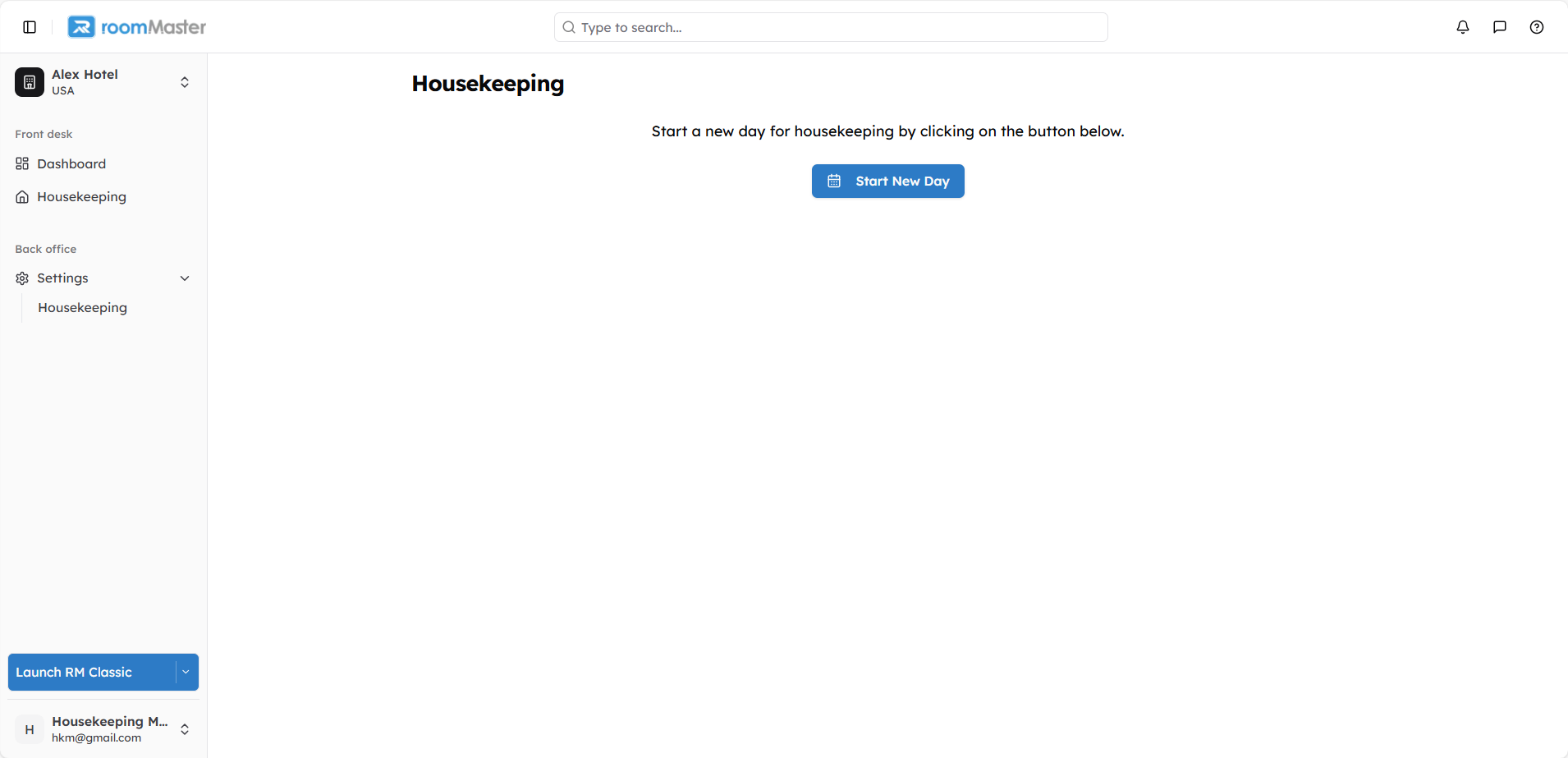
How to Start a New Housekeeping Day
-
Click Start new Day.
-
A dialog box will open asking you to choose the default cleaning type to attribute it to the tasks for the day, overriding the default that is selected in the Settings section.
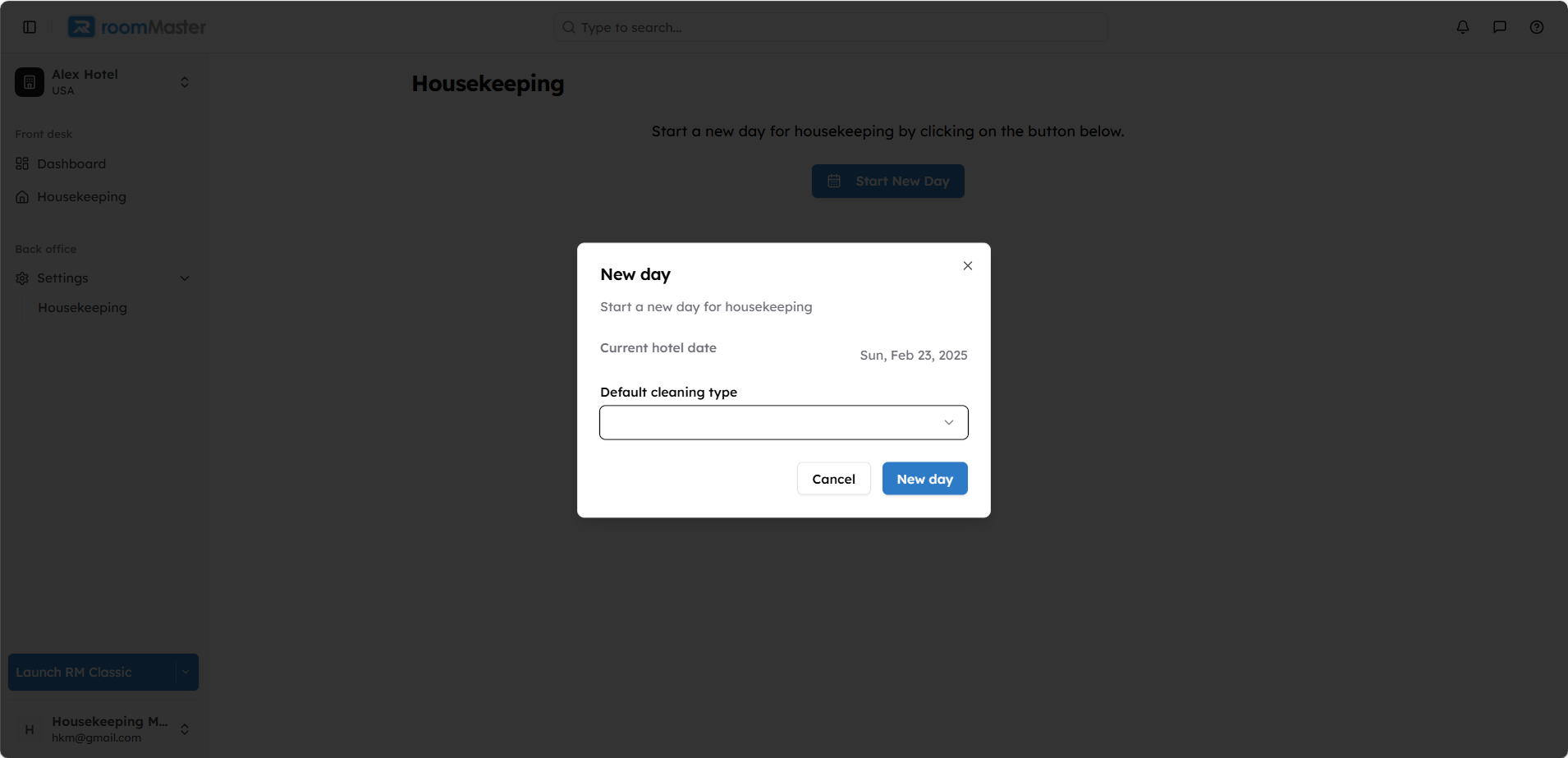
- After selecting the cleaning type, click New Day.
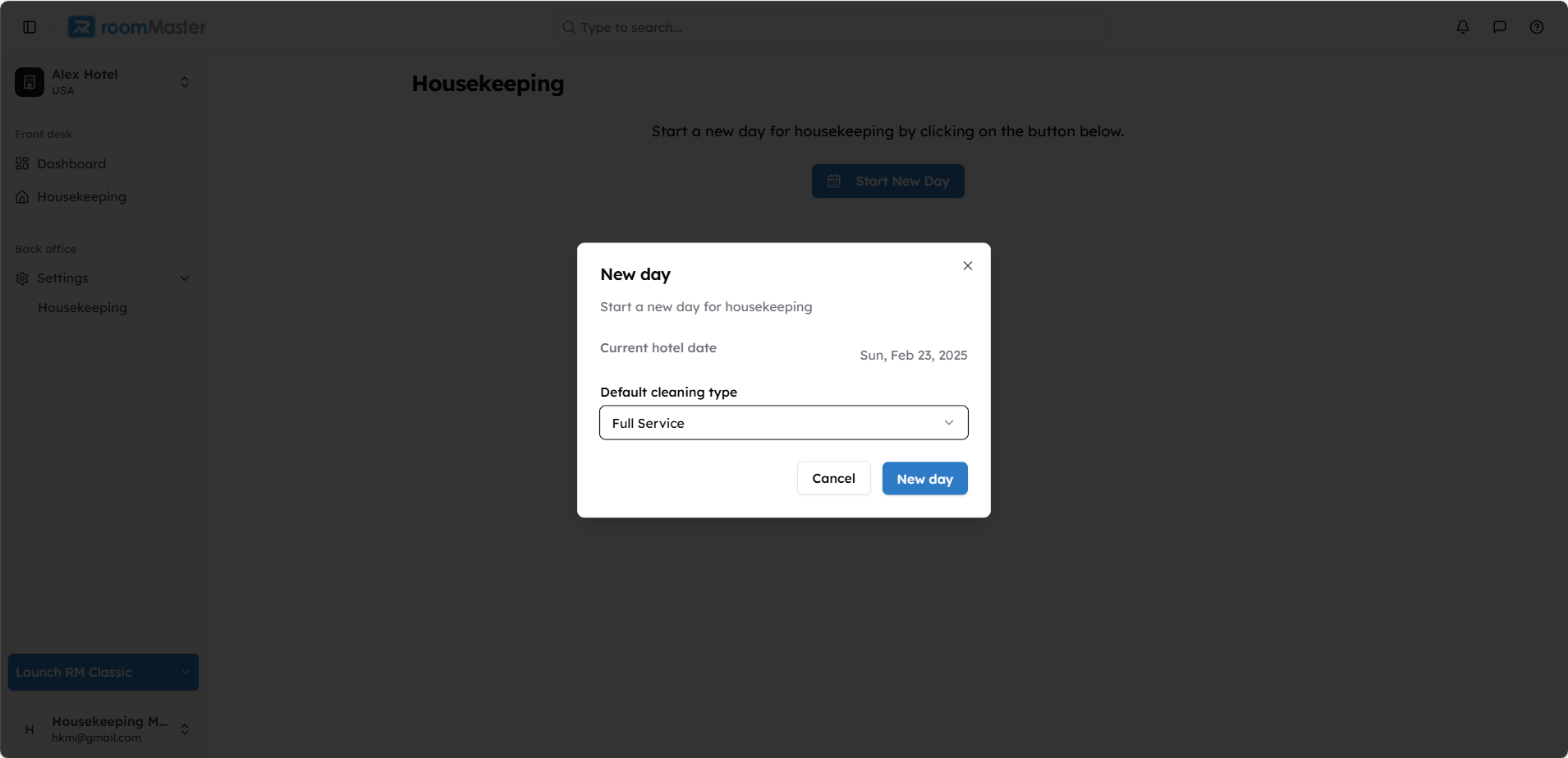
Tasks Are Pulled from RMC
Once you click New Day, you will be redirected to the housekeeping dashboard and the system will automatically import the day's cleaning tasks from roommaster Classic (RMC).
What You'll See on the Dashboard
After the day has started, the Housekeeping Dashboard will display two key widgets:
Daily Task Progress
Visual tracking of how many tasks are:
- Completed (rooms cleaned)
- In progress (rooms for inspection or cleaning in progress)
- Incomplete (dirty or out of service rooms)
Room Cleanliness Status
A breakdown of room statuses across the property:
- Clean
- Dirty
- In Progress
- Inspection
Below the widgets, you'll find the Tasks Table, which lists all imported tasks for the day.
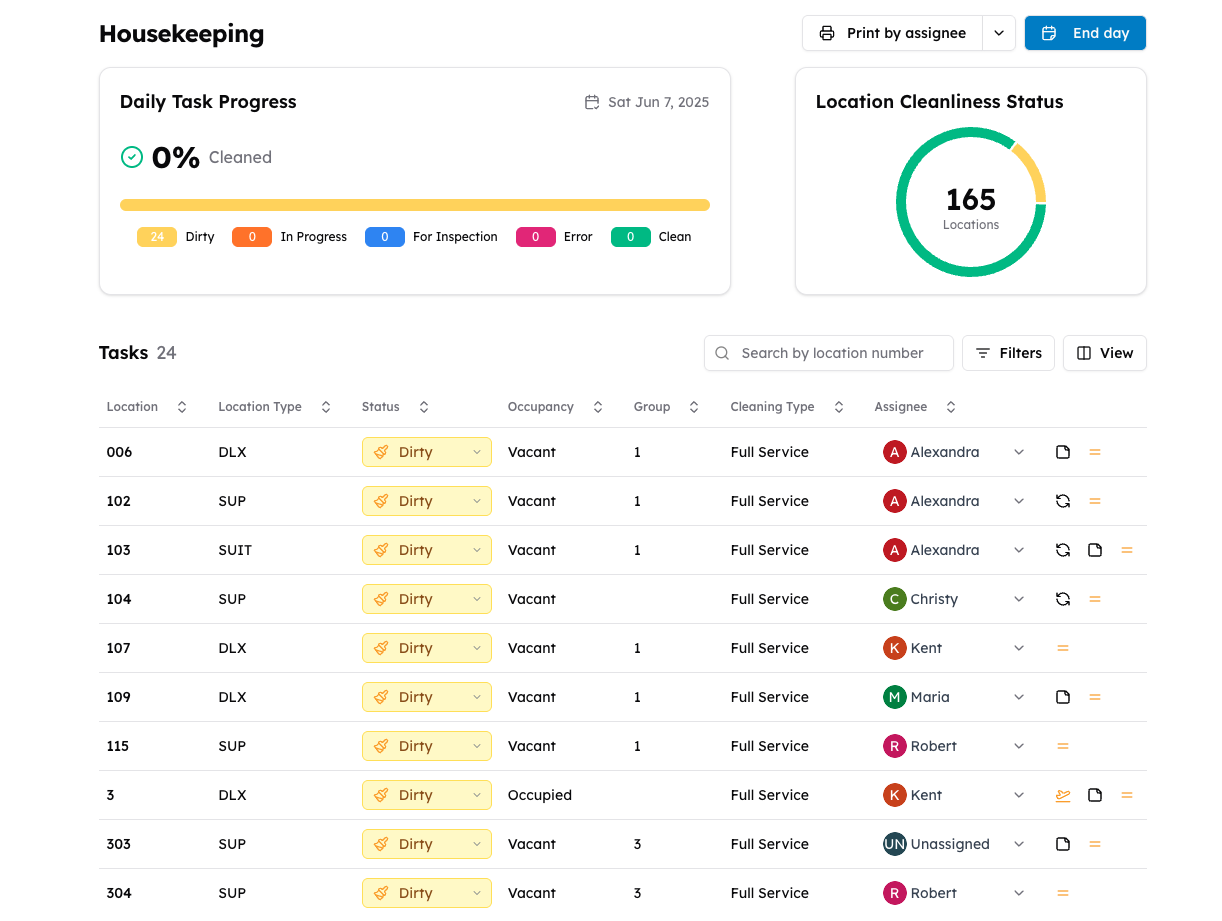
Still Need Help?
If you're unable to start a new day or the tasks aren't showing correctly:
- Confirm that your housekeeping integration with RMC is set up correctly
- Ensure you have the proper permissions
- Contact support at support@innquest.com or visit our Knowledge Base.