Rooms
This article explains how to configure and manage room-related settings, including room types, groups, and room data within the Housekeeping module.
The Room tab is divided into three sections: Types, Groups, and Room Data, each helping you manage different aspects of your property's room setup.
Room Types
Add a New Room Type
- Go to the Rooms tab in the Housekeeping Settings.
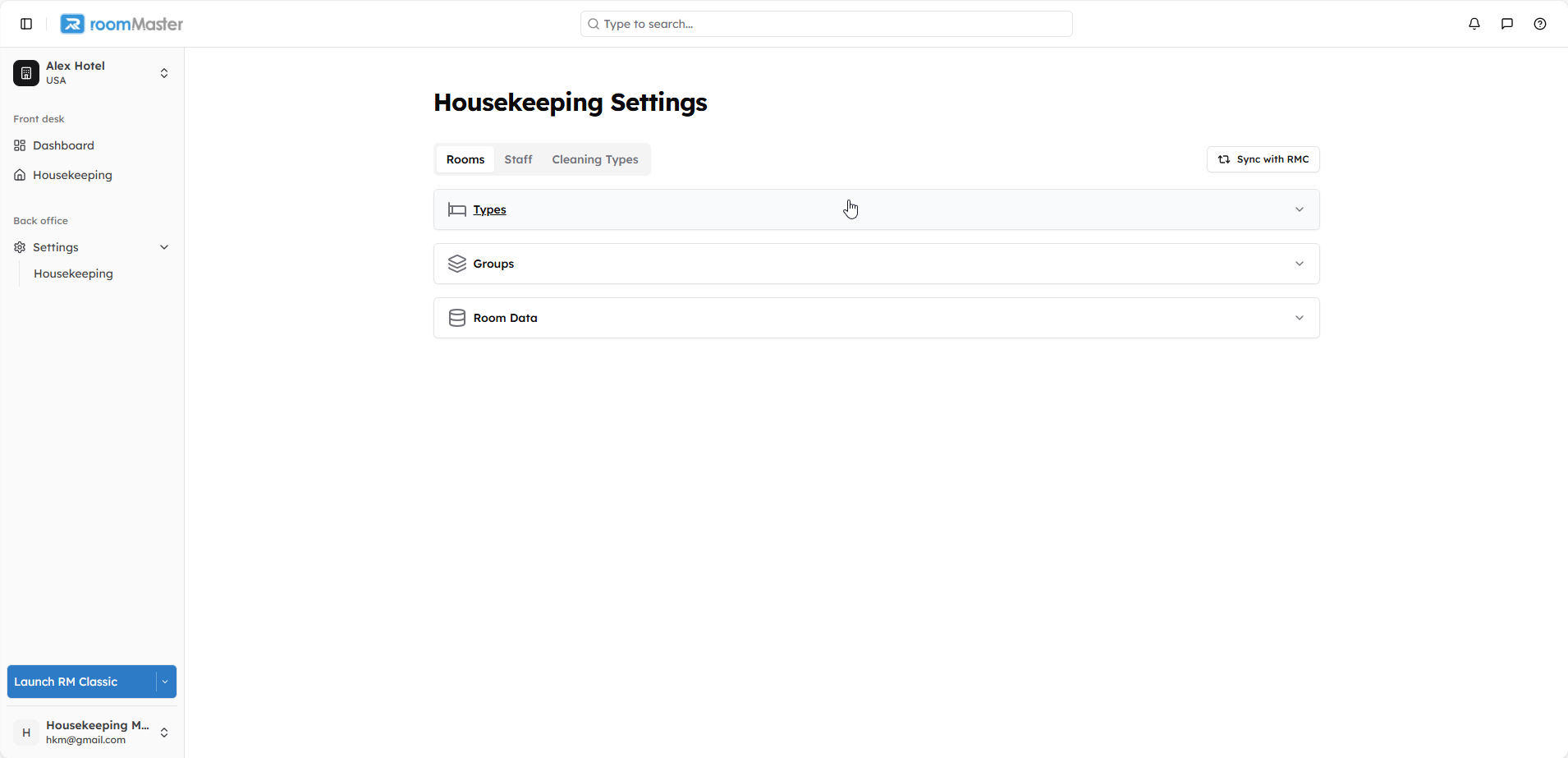
- In the Types section, click on Manage Types.
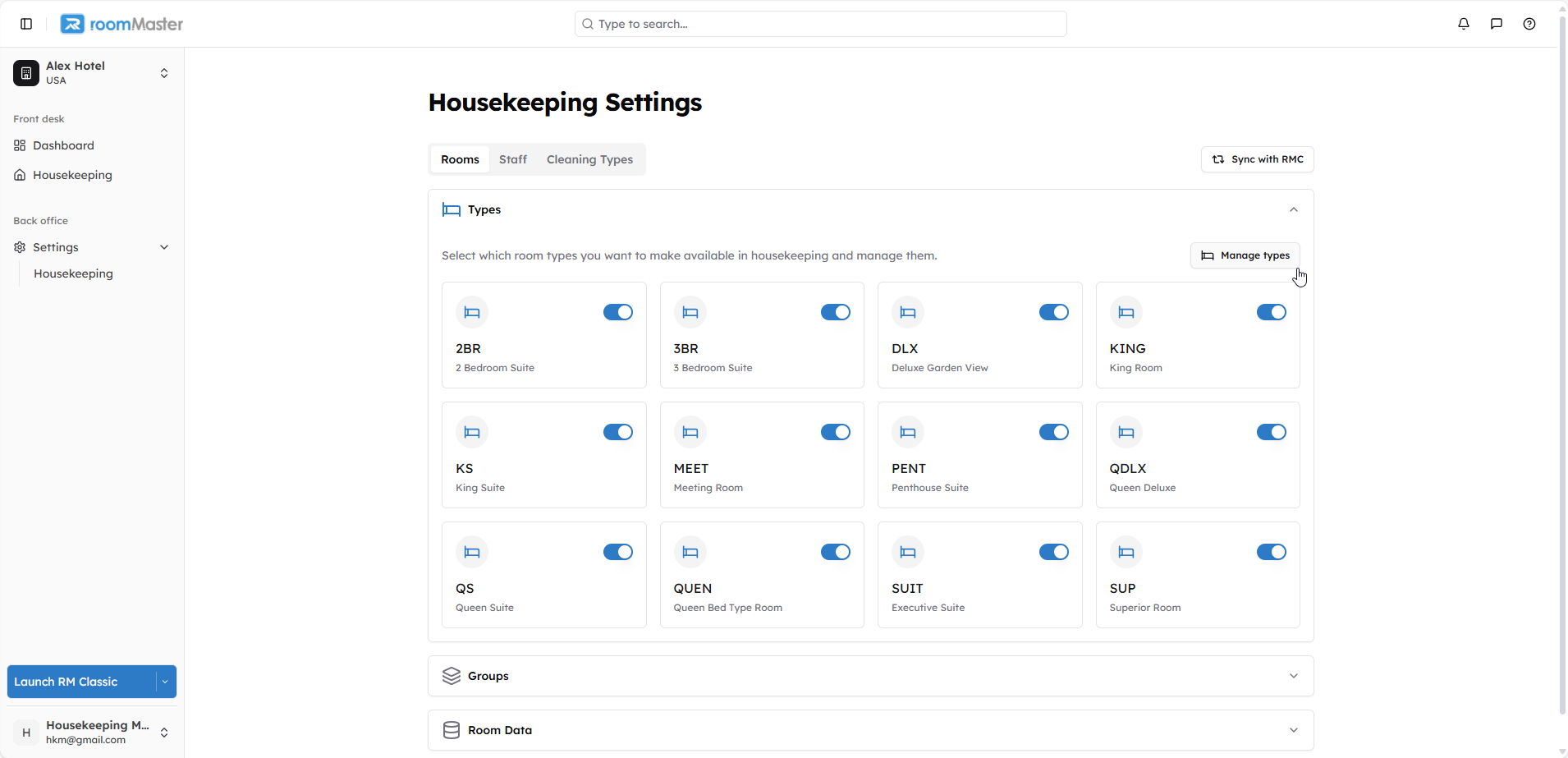
- A side panel will open listing all existing room types.
- Click Add a New Type.

- Fill in the Type and Description fields.

- Click Add Type to save it.
The new room type will now appear in both the list and the Types section.
Edit a Room Type
- In the side panel, click on the room type you want to edit.
- It will expand, displaying editable fields.
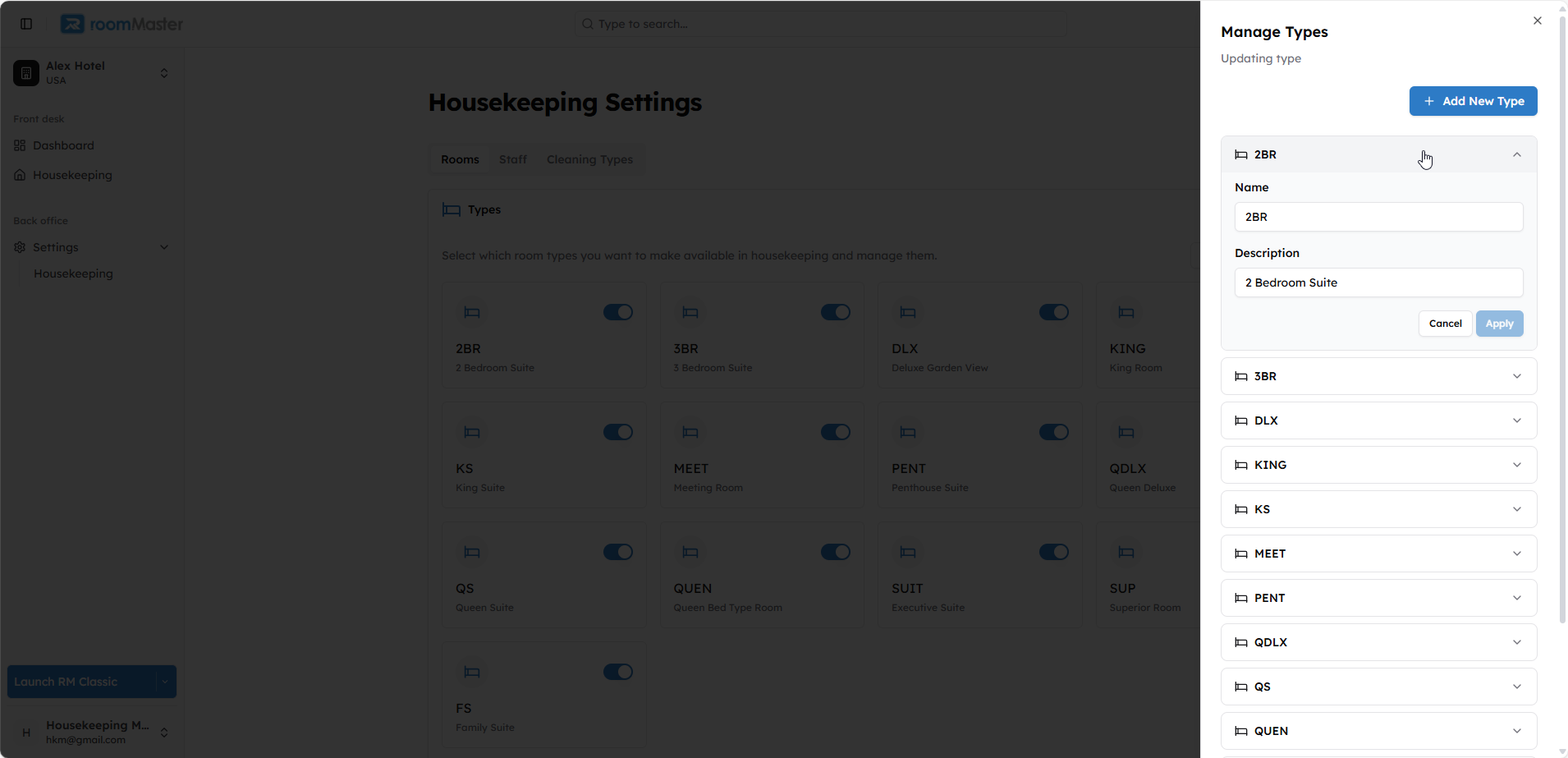
- Update the name or description.
- Click Apply to save changes.
Disable a Room Type
You can toggle off a room type directly from the Types section.
Note: Room types assigned to active rooms cannot be disabled.
Once disabled, the type cannot be assigned to rooms.
Room Groups
Add a New Room Group
- In the Groups section, click Manage Groups.
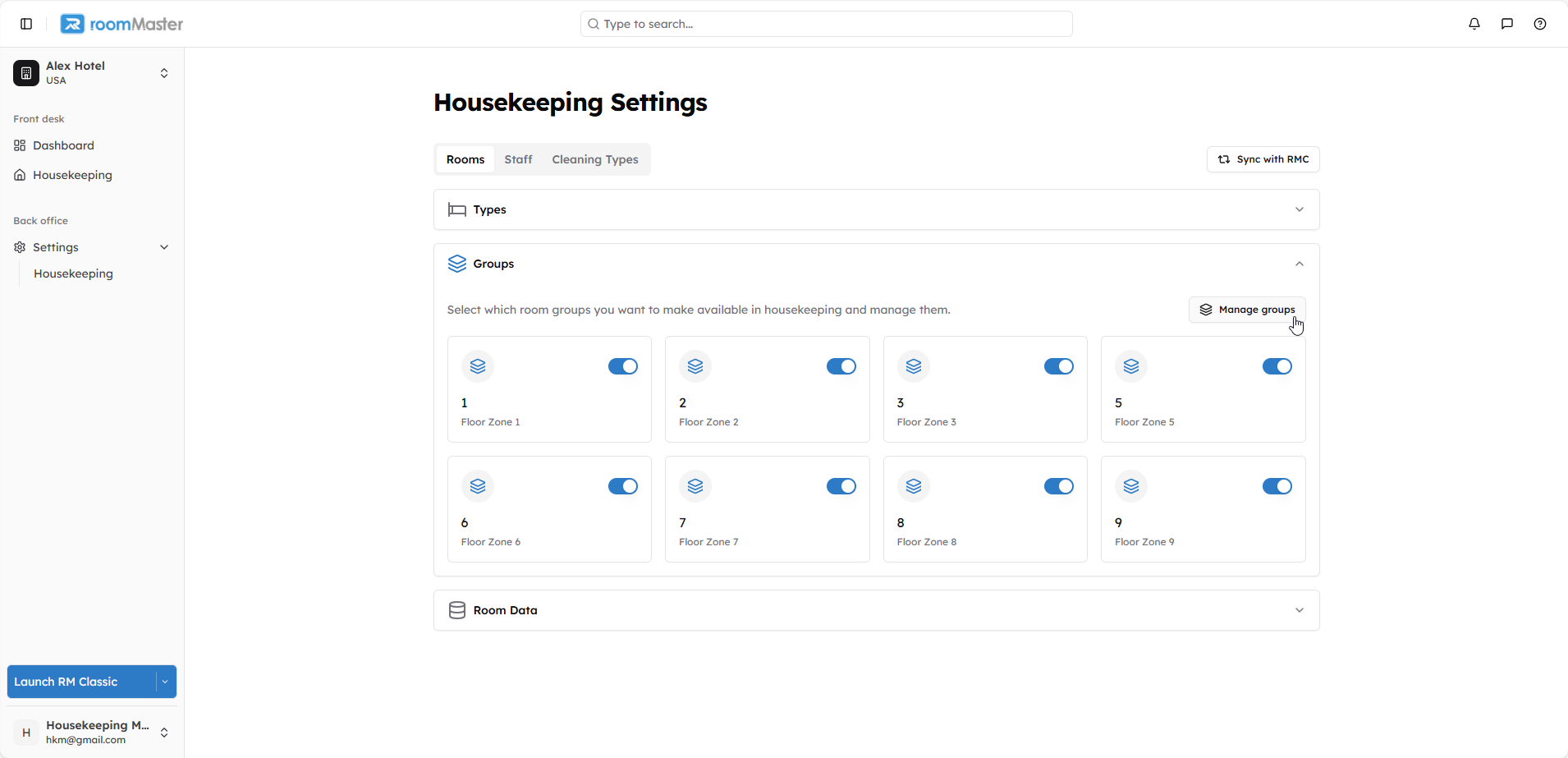
- A side panel will open listing all existing groups.
- Click Add a New Group.
- Fill in the Name and Description fields.
- Click Add Group to save.
Edit a Room Group
- Click on the group you want to update.
- It will expand in the side panel to display editable fields.
- Update the name or description and click Apply.
Disable a Group
Groups can be disabled even if rooms are assigned to them.
When a group is disabled, all associated rooms will automatically be assigned the group "None".
Room Data
The Room Data section displays all imported rooms in a table, showing:
- Room Name/Number
- Room Type
- Room Group
- Room Status
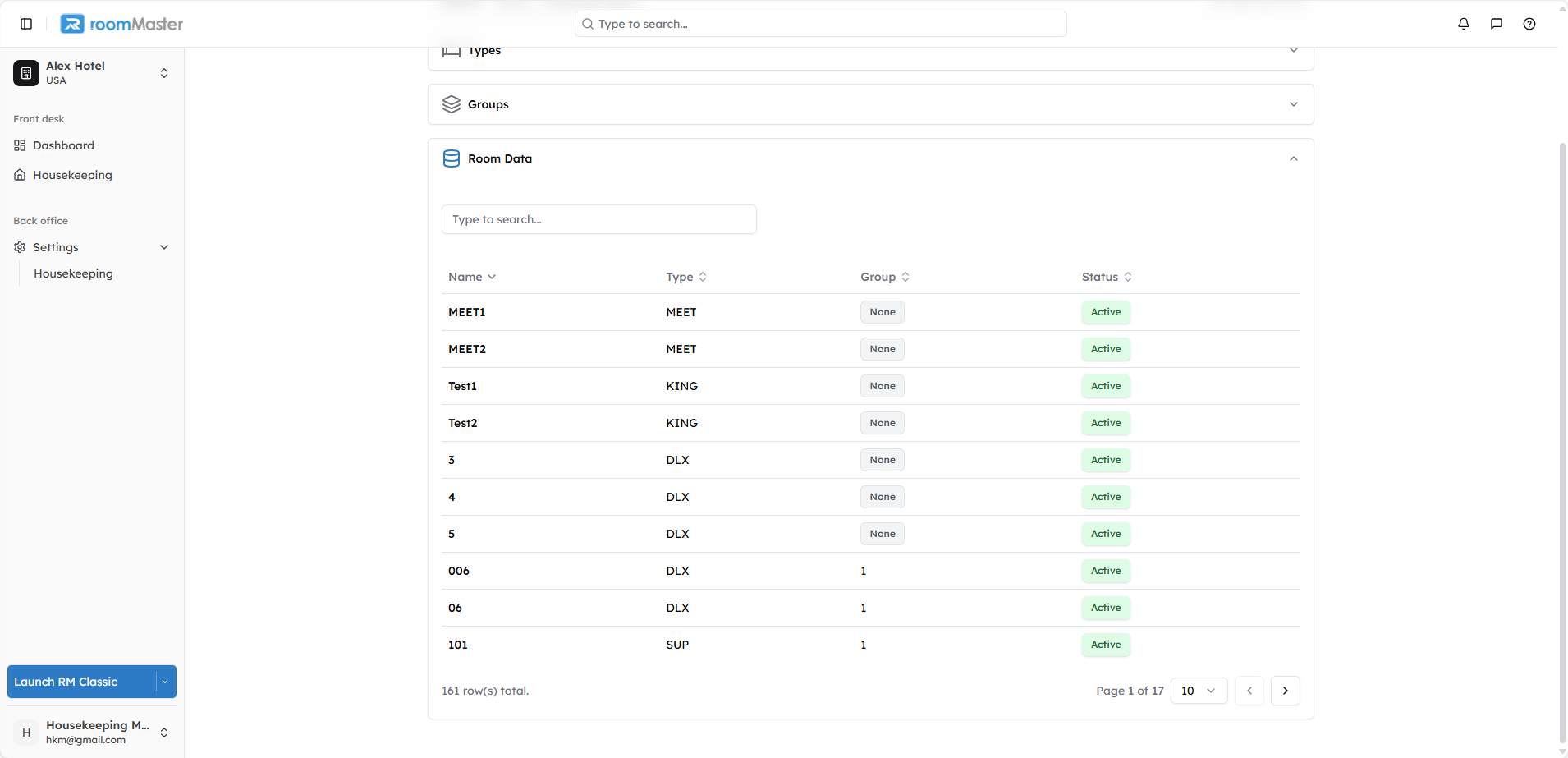
Edit Room Details
- Click on any room in the table.
- A side panel will open showing detailed room information.
You can update:
- Room name/number
- Description
- Room type
- Group
- Status (Active/Inactive)
Make sure to save changes after editing.
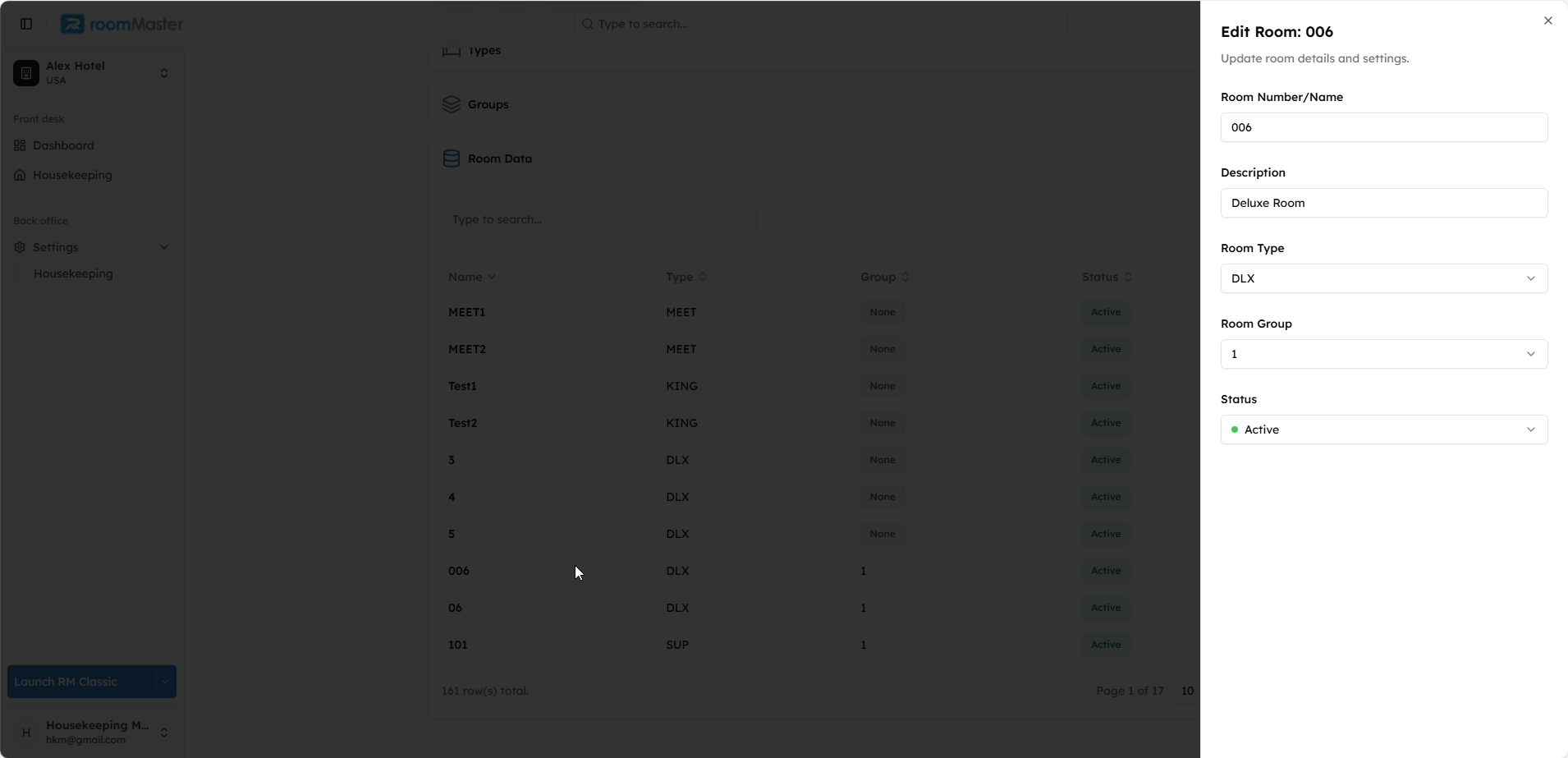
Still Need Help?
If you're having trouble updating rooms, types, or groups:
- Ensure you have the proper permissions
- Contact support at support@innquest.com or visit our Knowledge Base.