Managing Tasks
This article explains how to manage daily cleaning tasks from the Housekeeping Tasks Table. You can update task statuses, assign rooms to housekeepers, edit task details, and print task lists — all from one centralized view.
Overview of the Tasks Table
After starting a housekeeping day, the Tasks Table will be populated with cleaning tasks imported from roommaster (RMC). Each row in the table represents a room with a task scheduled for the day.
From this table, you can:
- Change task status
- Assign rooms to housekeepers
- View and edit task details
- Print task lists
Change Task Status
You can quickly update the housekeeping status of any room directly from the table. Available statuses include:
- Dirty
- In Progress
- Clean
- For Inspection
- Error
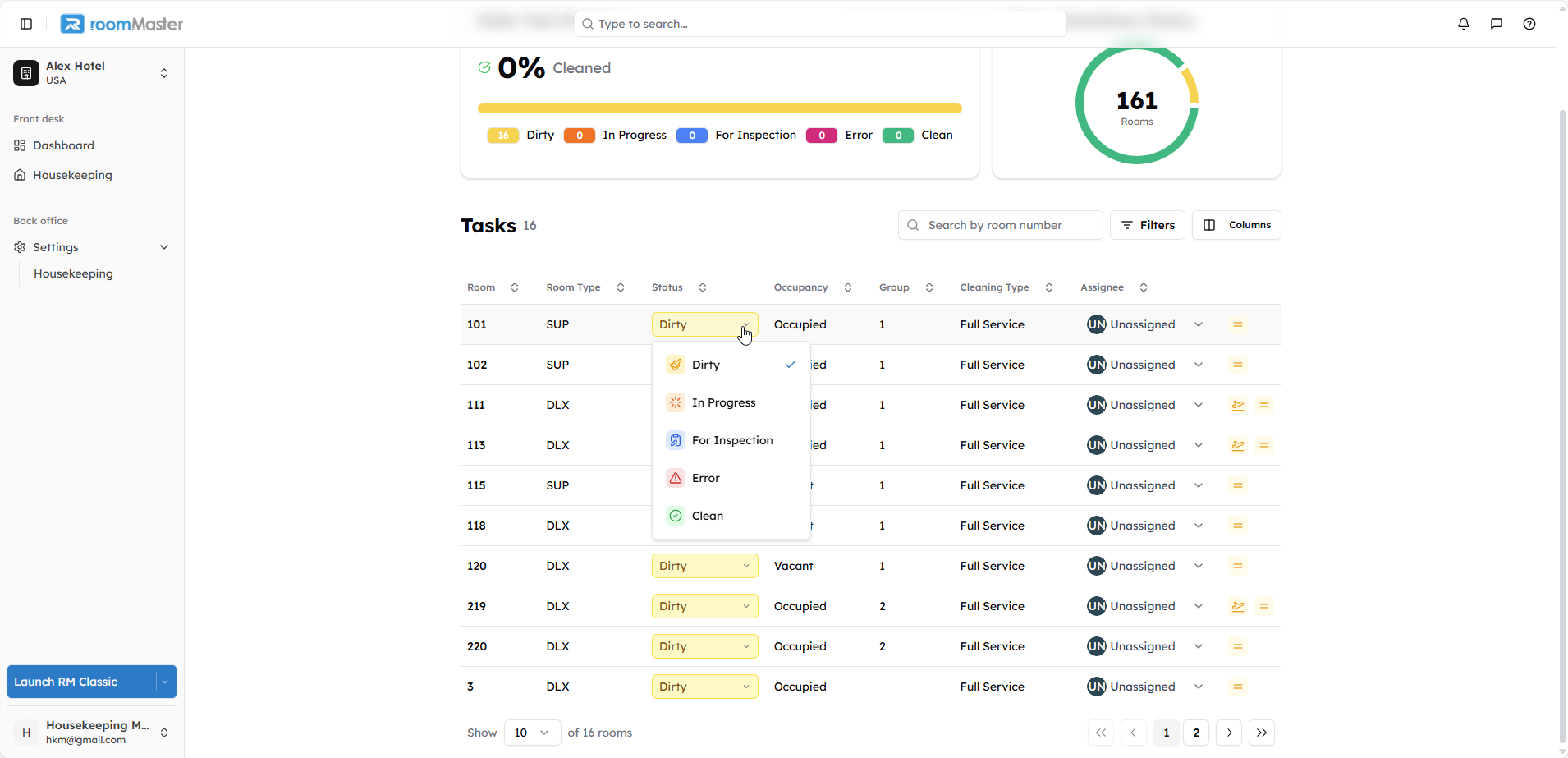
Assign a Housekeeper to a Task
To assign a task to a specific housekeeper:
- Locate the task you want to assign in the Tasks Table.
- Click the Assignee column in that row.
- A dropdown list of available housekeepers will appear.
- Select the housekeeper you wish to assign.
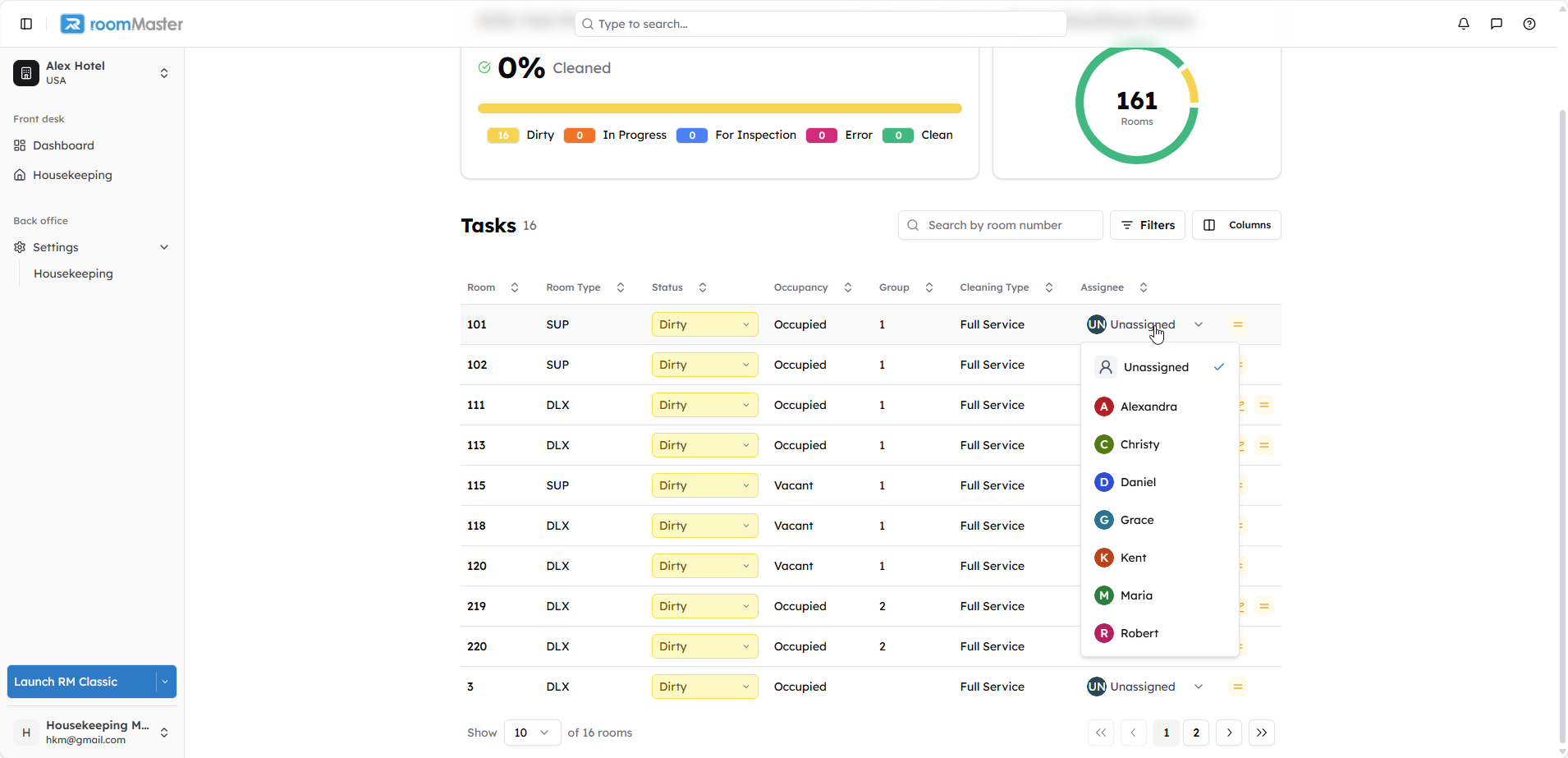
View and Edit Task Details
Clicking on any task in the table will open a side panel with detailed task information.
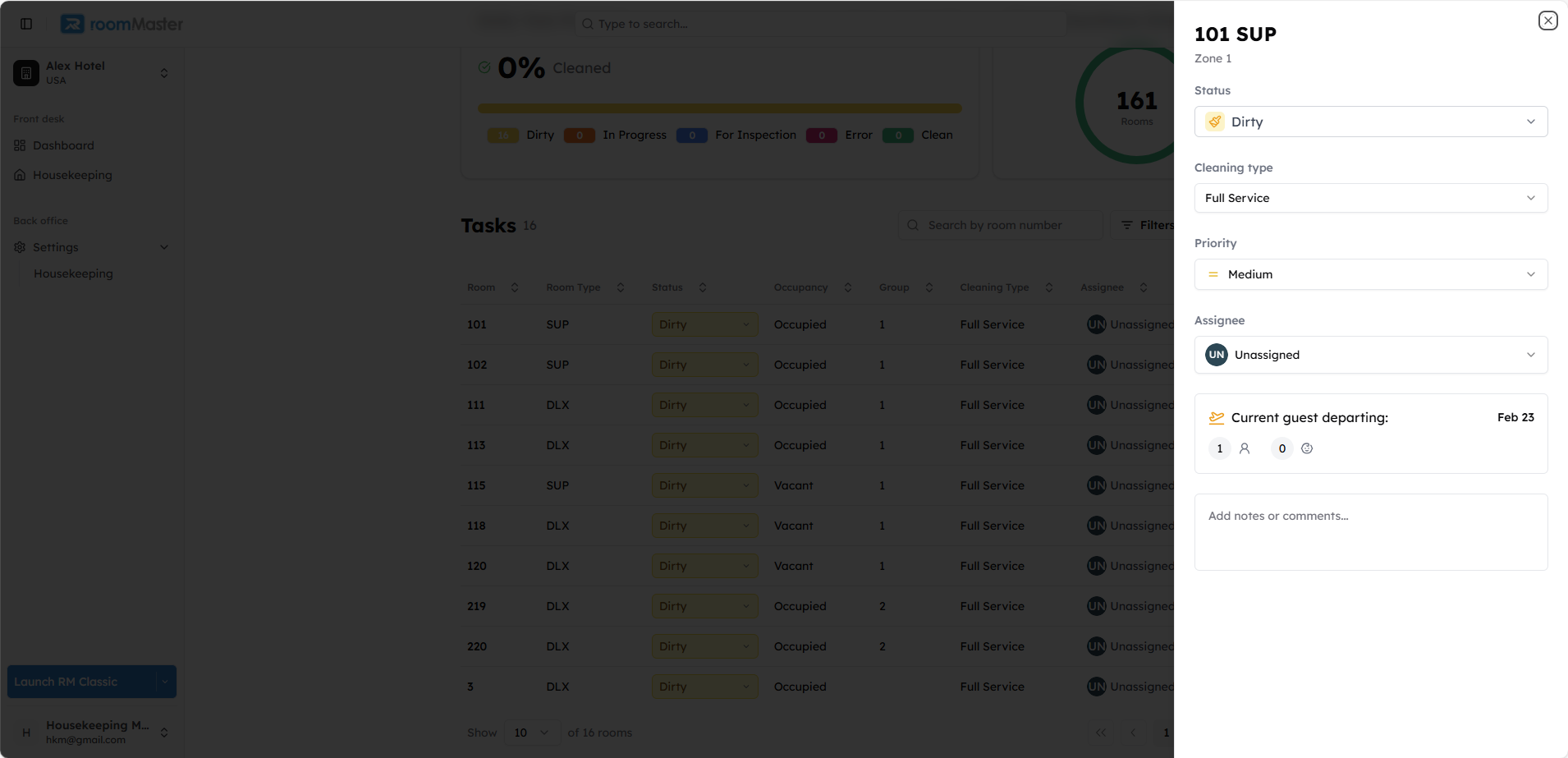
From this detailed view, you can:
- Change the housekeeping status
- Adjust priority level (High, Medium, Low)
- Update the cleaning type
- Change the assigned housekeeper
- Add or review room-specific notes
This allows you to fully customize the task according to real-time needs or special requirements.
Print Task Lists
You can print the tasks by clicking the print button on top of the page:
You can print by assignee (per housekeeper) or print all tasks for the day.
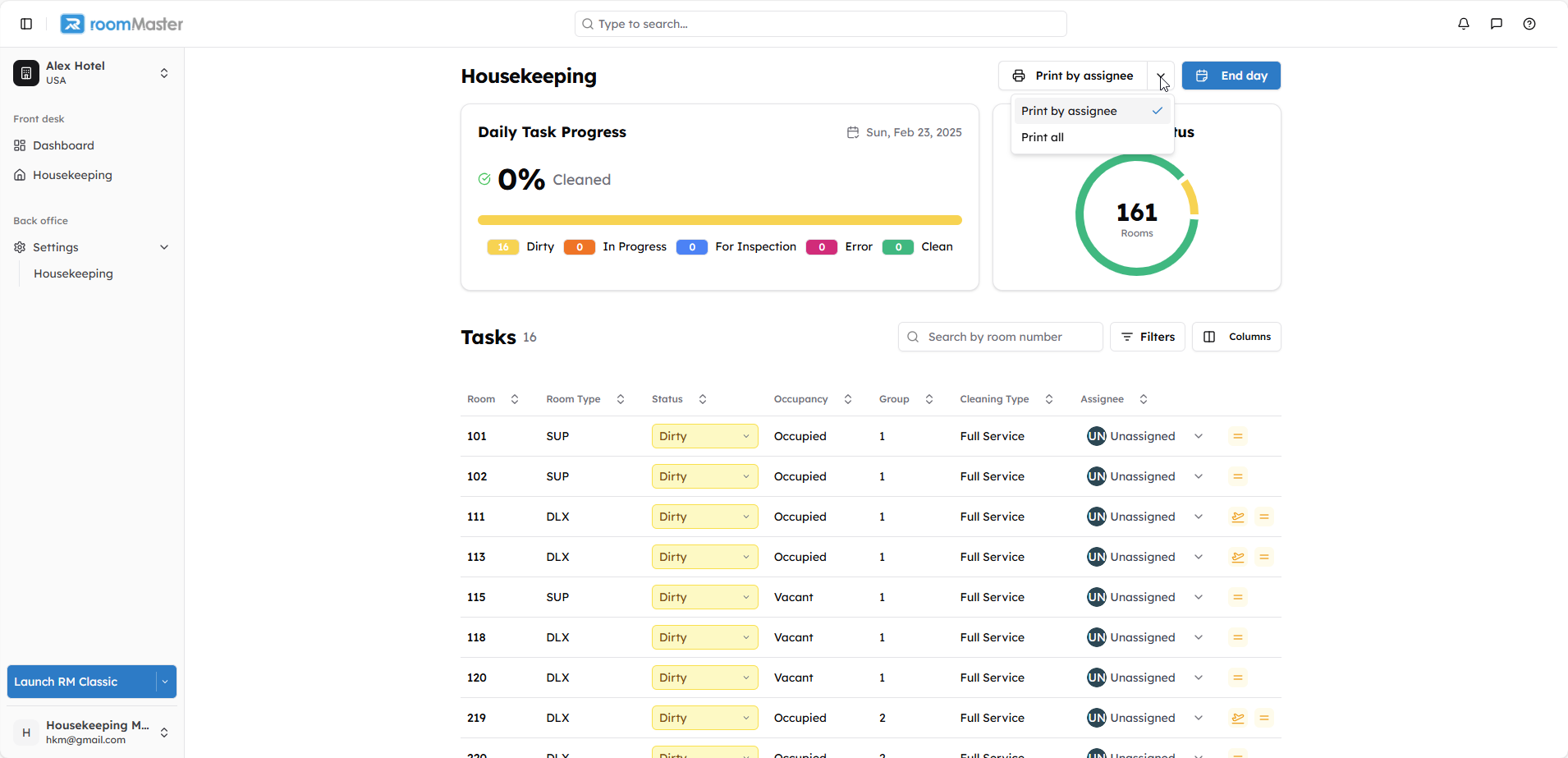
Still Need Help?
If you're having trouble managing, assigning tasks, or updating statuses:
- Ensure you have the proper permissions
- Contact support at support@innquest.com or visit our Knowledge Base.